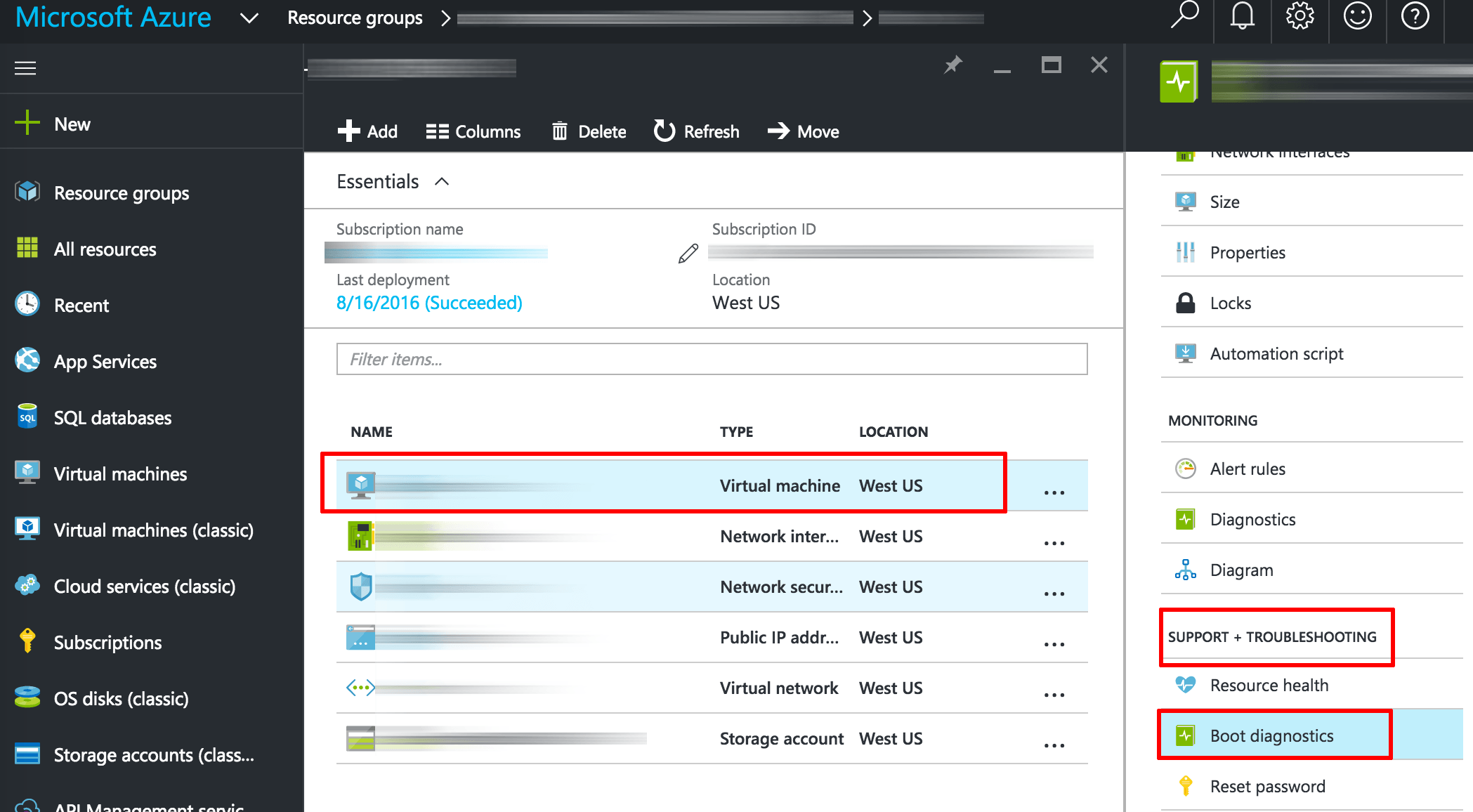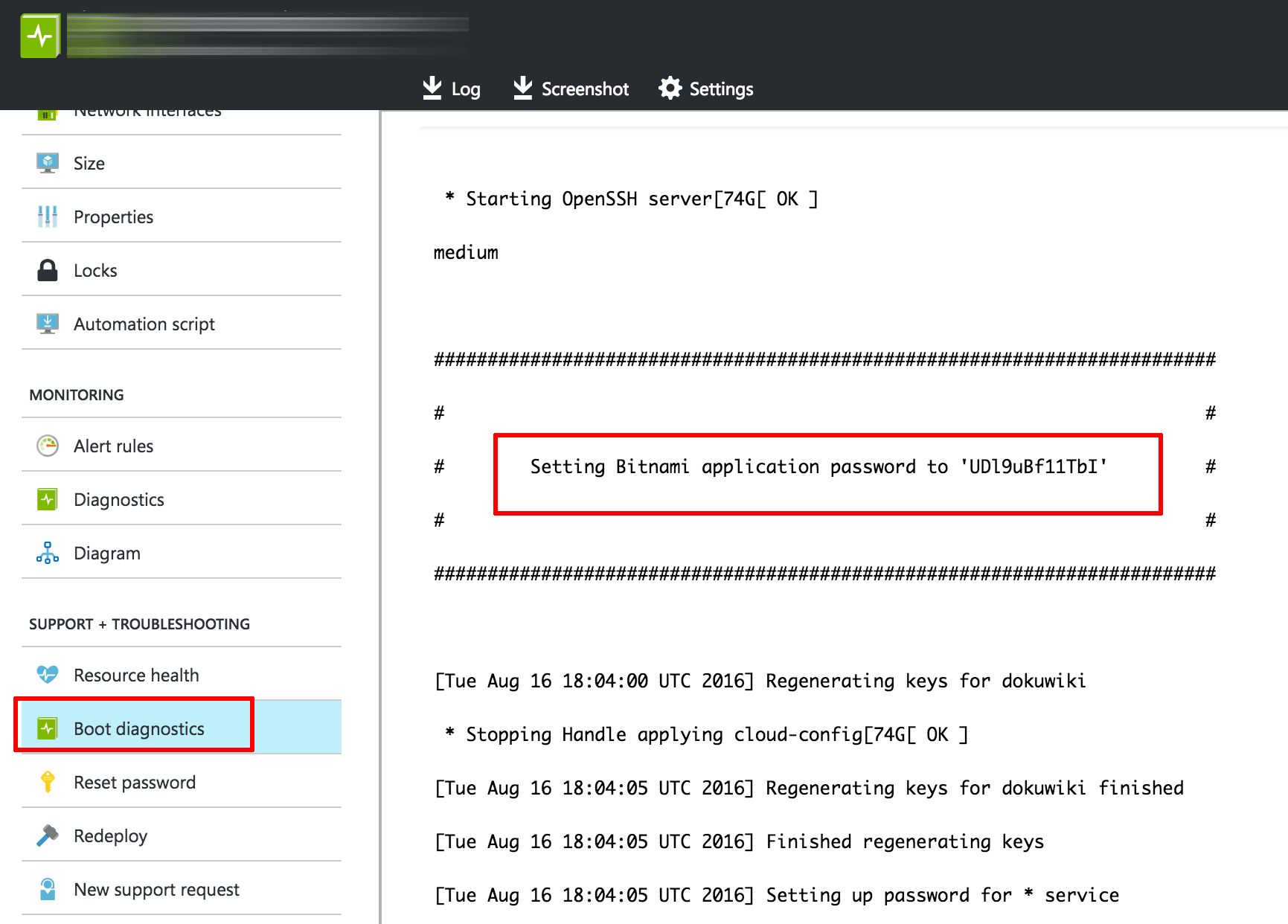Find application credentials
Find credentials using the Microsoft Azure Marketplace
You have two options for obtaining your application credentials:
- Checking the System Log on the Microsoft Azure management console.
- Connecting to your application through SSH.
Option 1: Find credentials by checking the System Log on the Microsoft Azure management console
IMPORTANT: The application password is only available in the system log for the first 24 hours after you first start the instance. We strongly recommend that you note it down immediately on the first boot and save it in a safe place, as you will be unable to access the instance console without it. We also recommend that you change it as soon as possible for security reasons.
The following video shows you the process to obtain the application credentials on the Microsoft Azure management console:
The administrator password to log in to your application is randomly generated during the first boot. This password can be viewed as follows:
-
Log in to the Microsoft Azure management console.
-
Click the “Virtual machines” icon in the toolbar and select your server from the resulting list.
-
In the “Support + Troubleshooting” menu, select the “Boot diagnostics” option.
-
Review the system log until you find the administrator username and password.
Option 2: Find credentials by connecting to your application through SSH
The application credentials are stored in a standalone file. To obtain the credentials at any time, follow these instructions:
-
Run the following command to see your application credentials:
$ sudo cat /home/bitnami/bitnami_credentials
Find database credentials
Database username
If you started a server (for example, MongoDB or similar) that isn’t a Web application server or your application includes a database server, you can use the default administrator user to log in to the database (for example, root). In the table below you will find the username for the most popular databases:
| Database | Username |
|---|---|
| MySQL, MariaDB, MongoDB | root |
| PostgreSQL | postgres |
You can find more information for each specific server in our documentation.
Database password
The database password is the same as the administrator password you use to log in to your application.