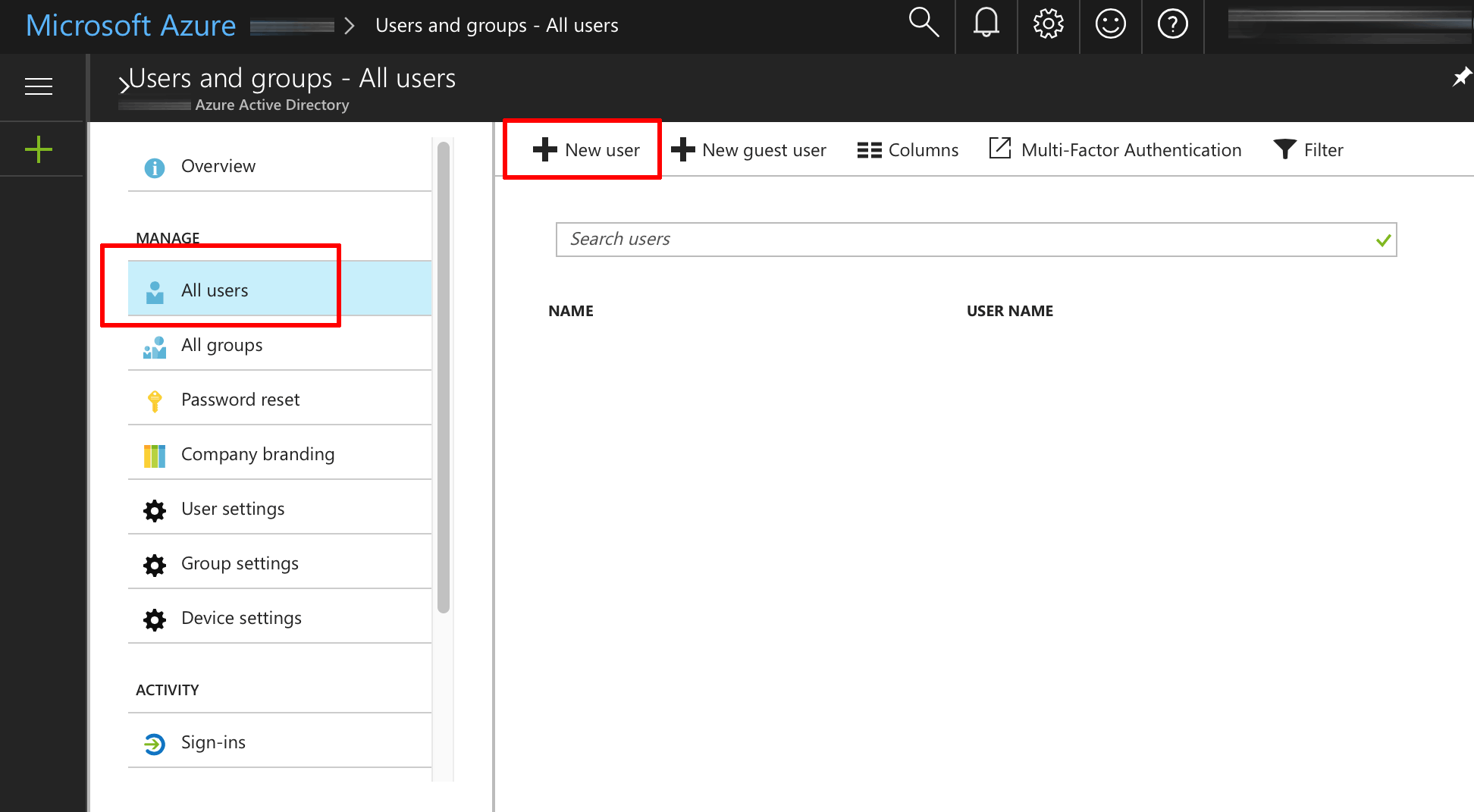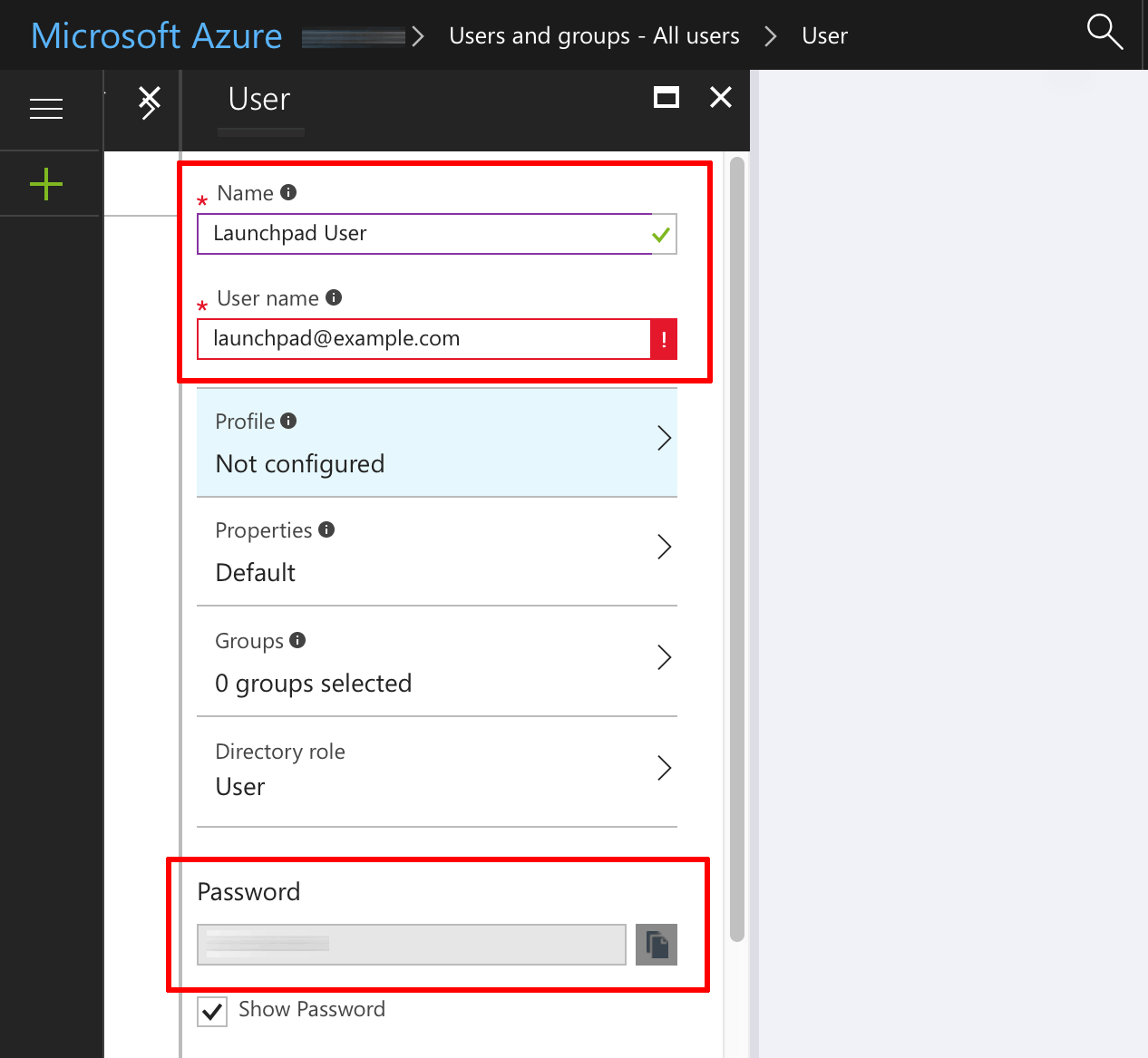Create a Microsoft organizational account
To create a new Microsoft organizational account, follow the steps below:
NOTE: You may need to request your system administrator to create the Microsoft organizational account for you if you don’t have administrative permissions on your Microsoft Azure account.
-
Log in to the Microsoft Azure portal.
-
From the left navigation menu, select the “Azure Active Directory -> Users and groups -> All users” menu item.
-
Click the “New user” button and create a new Microsoft organizational account by entering a name and email address. Ensure that the “Directory role” is set to “User” and click the “Show Password” checkbox at the bottom to view and make a note of the auto-generated password. Click the “Create” button to save the new user.
NOTE: The email address for the user account must be a verified domain name in your directory. You can list all the verified domains in your directory using the “Azure Active Directory -> Domain names” menu item.
The new Microsoft organizational account will now be created. You must also grant it permission to access your Microsoft Azure subscription following the instructions in our FAQ.