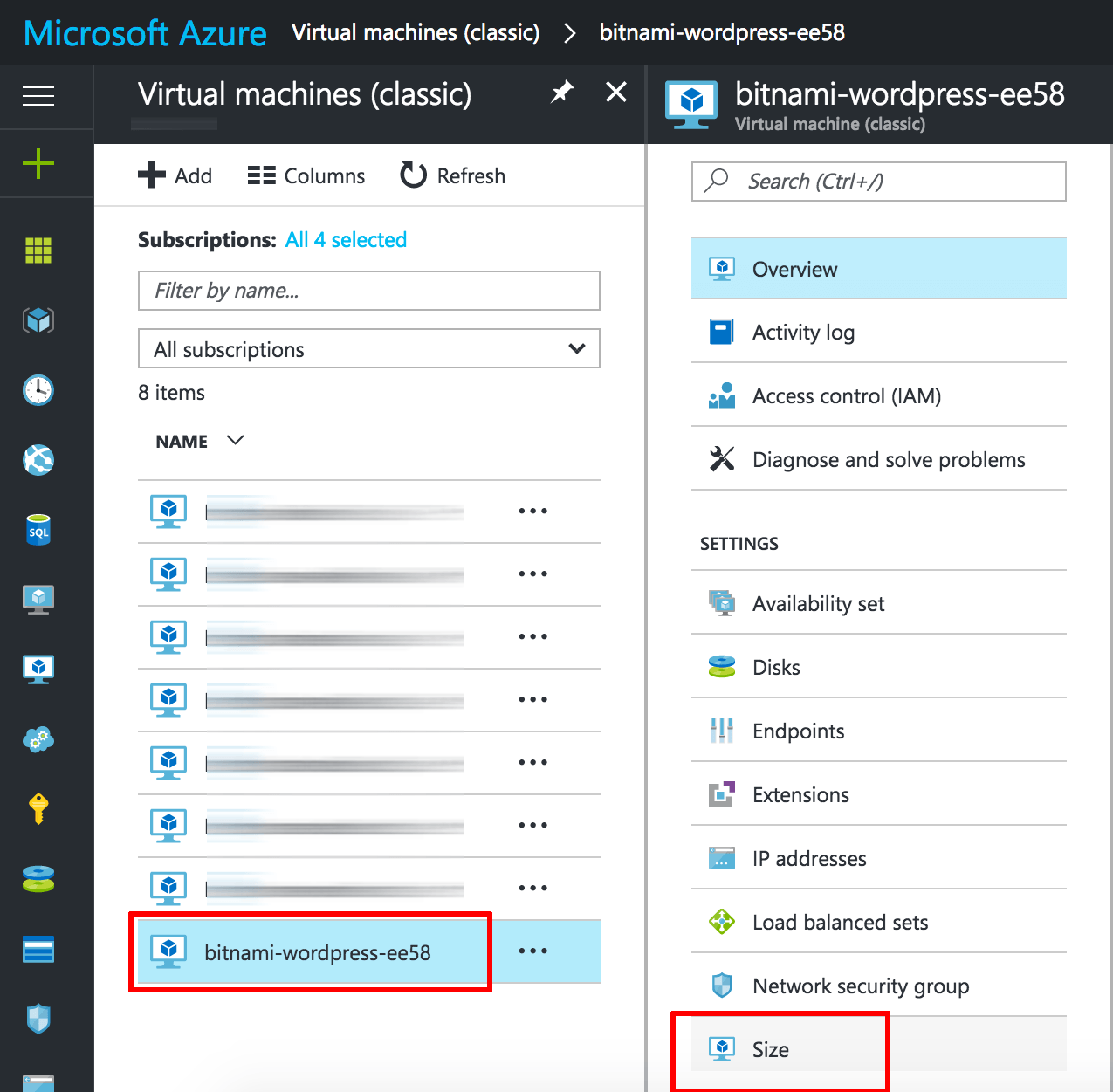Modify or resize a Microsoft Azure virtual machine
Follow these steps:
-
Log in to the Microsoft Azure management console.
-
Using the “Virtual machines (classic)” menu, find your server in the list and select it.
-
In the resulting sub-menu, select the “Size” menu option.
-
Browse the list of available server sizes and select the one that best matches your requirements. Click the “Select” button to proceed.
The server should restart using the new type.