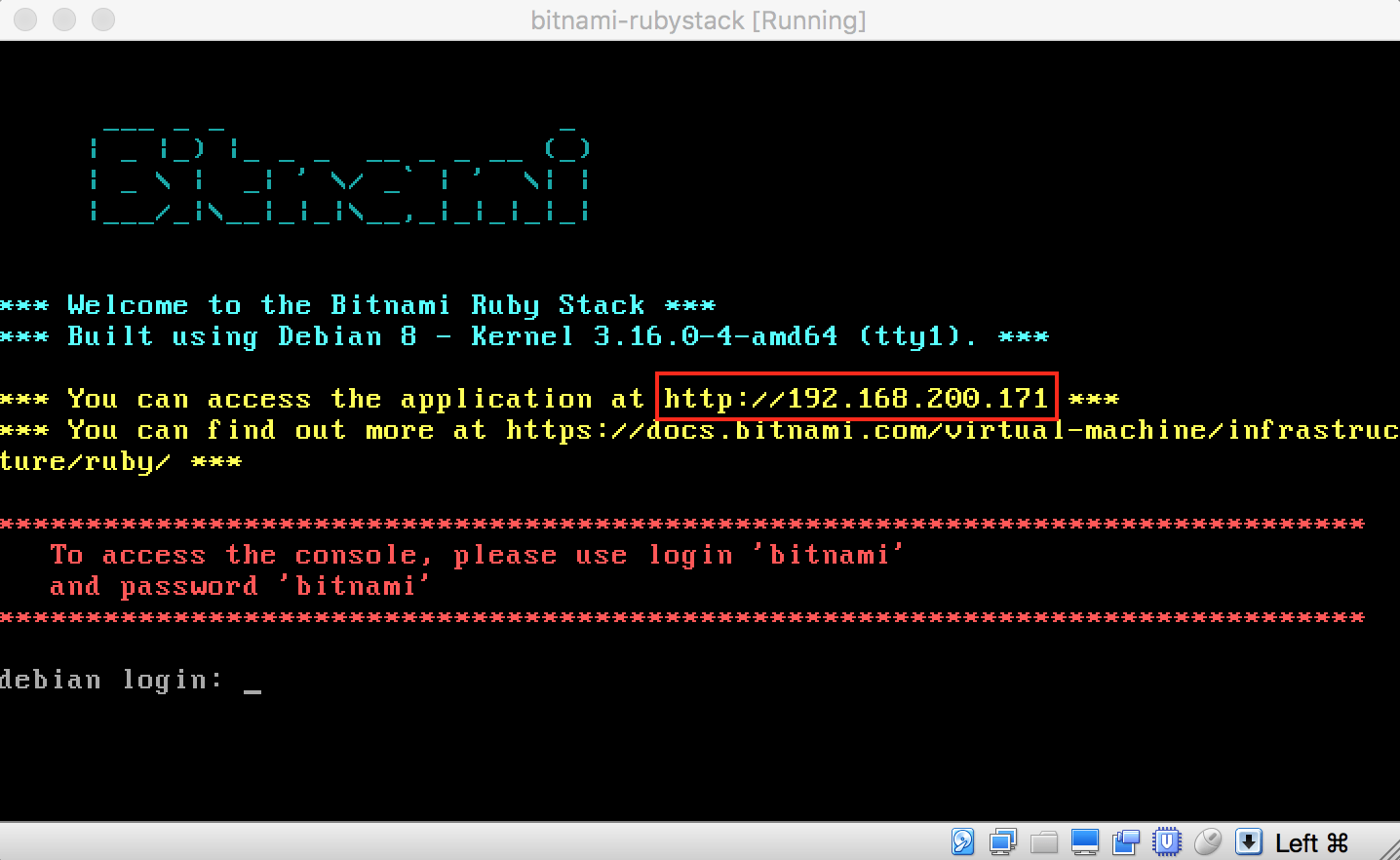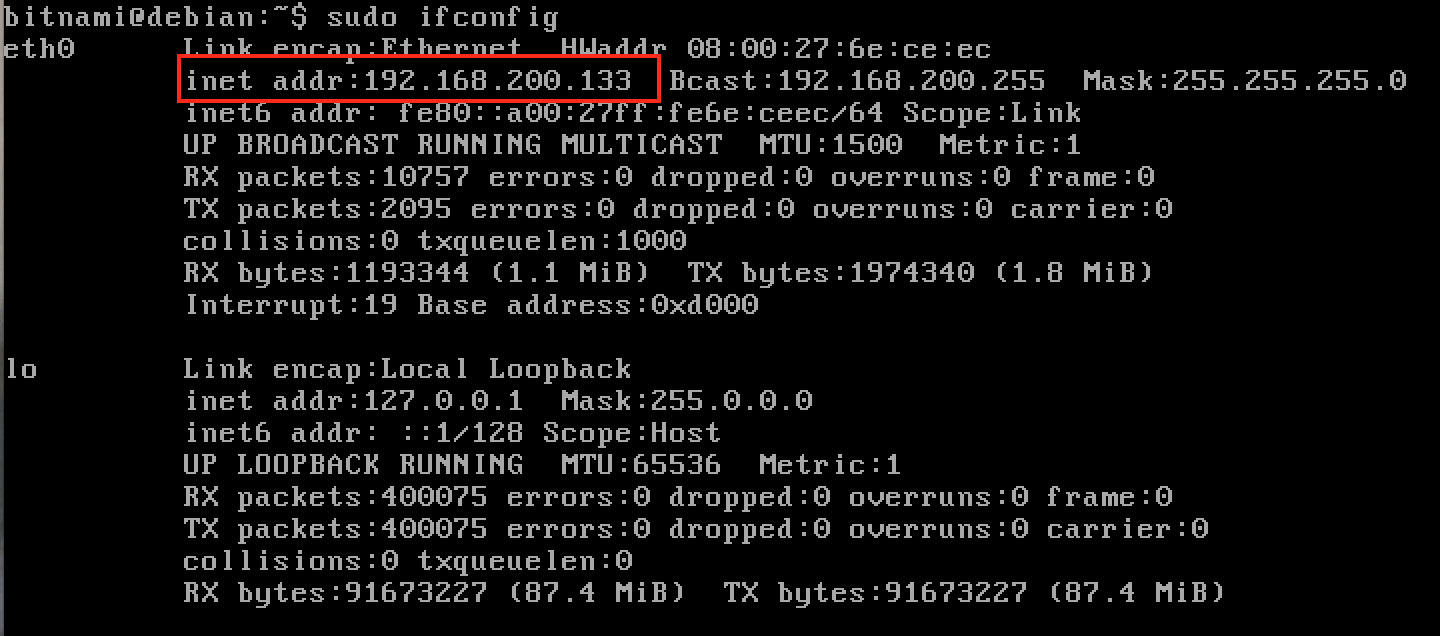Connect to the virtual machine from another host
Access the Bitnami application by browsing to the virtual machine’s IP address. This address is typically assigned to it by a DHCP server in your network. The IP address is displayed on screen at the end of the boot process, as shown below:
To see the current IP address, execute the following command at the server console after logging in:
$ sudo ifconfig
If no IP address is assigned, consider the various options below:
-
Option 1: Try reloading the IP address by executing the command below.
$ sudo /etc/init.d/networking force-reload $ sudo /etc/init.d/networking restart -
Option 2: Use the built-in hypervisor DHCP server.
If there is no DHCP server available or the DHCP server is not configured to give IP addresses to unknown hosts, is recommended to use the built-in hypervisor DHCP server. To do so, follow the instructions below:
- Stop the virtual machine.
- Update the network adapter to use “NAT” instead of “Bridged” mode.
- Restart the virtual machine.
NOTE: This solution produces only an internal IP address for the virtual machine, so the Bitnami application will only be accessible from the hypervisor host.
-
Option 3: Configure the network manually and assign a static IP address to the virtual machine.
For example, if your local network uses IP addresses of the form 192.168.1.X and you know that the IP address 192.168.1.234 is unassigned, manually assign this to the virtual machine by executing the command below at the virtual machine console:
$ sudo ifconfig eth0 192.168.1.234 netmask 255.255.255.0 upWith this configuration, the Bitnami application should be accessible from any host on the same network at the IP address 192.168.1.234. You can also persist the static IP address across reboots by modifying the network interface configuration and manually assigning the static IP address to it.