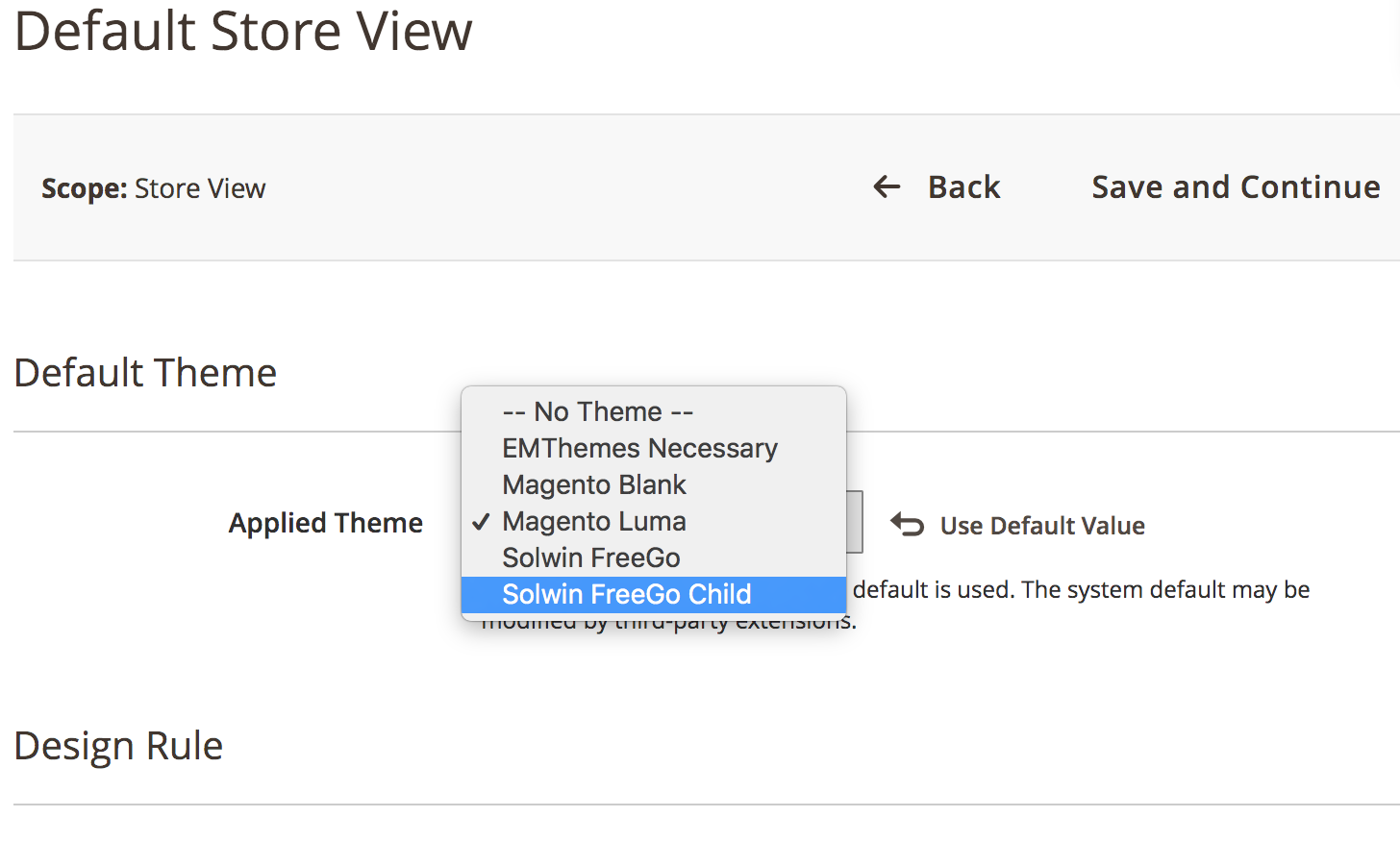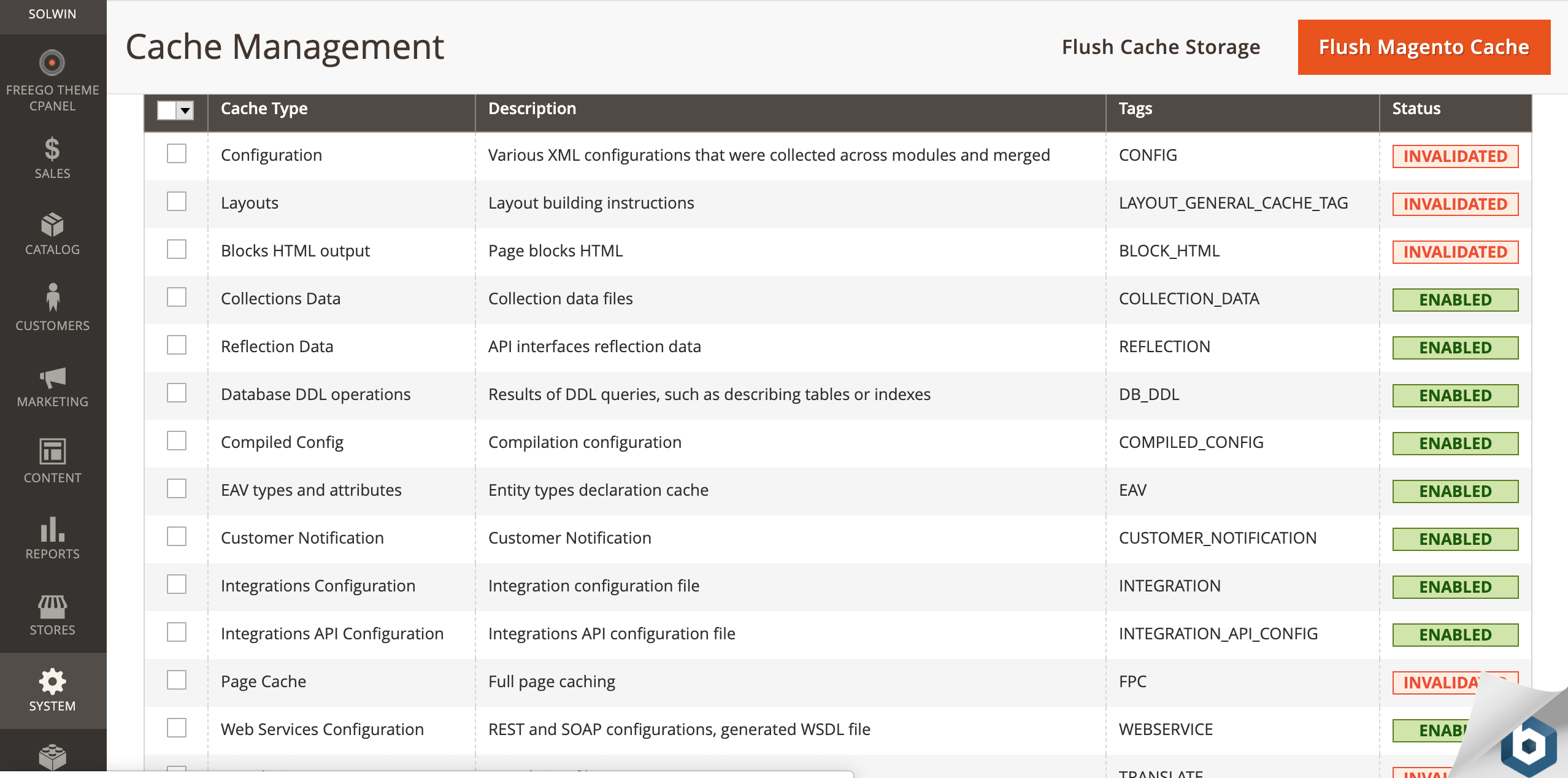Install a theme
In order to install a custom theme for Magento you need to follow these steps:
IMPORTANT: Please note that the steps described below can be different per theme. Usually the steps are defined in the theme’s readme file.
Unzip and copy the content
-
Unzip the ZIP file in the home folder. Replace the THEME placeholder with the actual filename.
$ unzip THEME.zip -
The unzipped theme folder should have the following folder structure:
|-THEME/ |-app |-pub -
Copy the content of the THEME/app subfolder in the Magento app folder, and the contents of the THEME/pub subfolder in the Magento pub folder:
sudo cp -r ~/THEME/app/* /opt/bitnami/magento/app/ sudo cp -r ~/THEME/pub/* /opt/bitnami/magento/pub/
Redeploy static files
-
Run the following commands to upgrade, deploy the static files and clean the cache:
$ sudo magento-cli setup:upgrade $ sudo magento-cli setup:static-content:deploy -f $ sudo magento-cli cache:clean -
Change the owner and group of the newly added files to daemon:
$ sudo chown -R daemon:daemon /opt/bitnami/magento/
Enable the theme
-
Log into the Magento admin panel and go to “Content” > “Design” > “Configuration”.
-
Click on “Edit” in the “Default Store View”.
-
Select your theme in the “Applied Theme” dropdown menu and click the “Save configuration” button.
-
In the Magento Web Admin panel go to “System” -> “Cache Management” and click on “Flush Magento Cache”
-
Watch the following video to learn how to install a Magento theme: