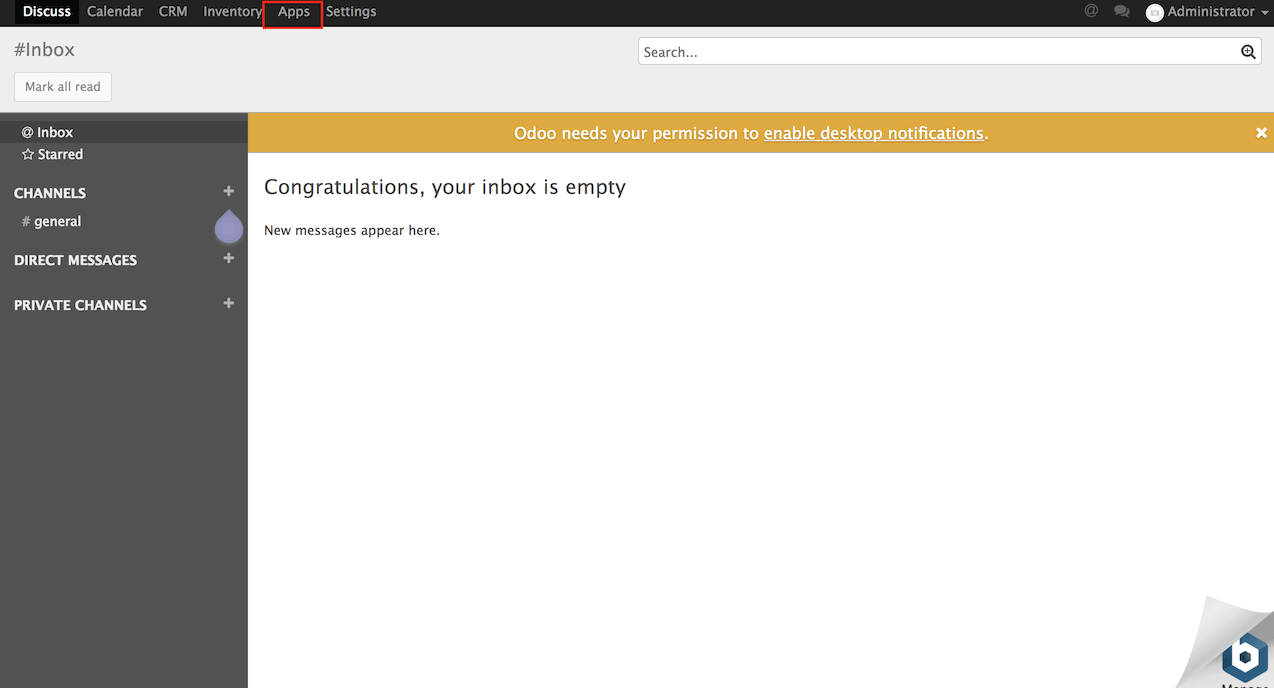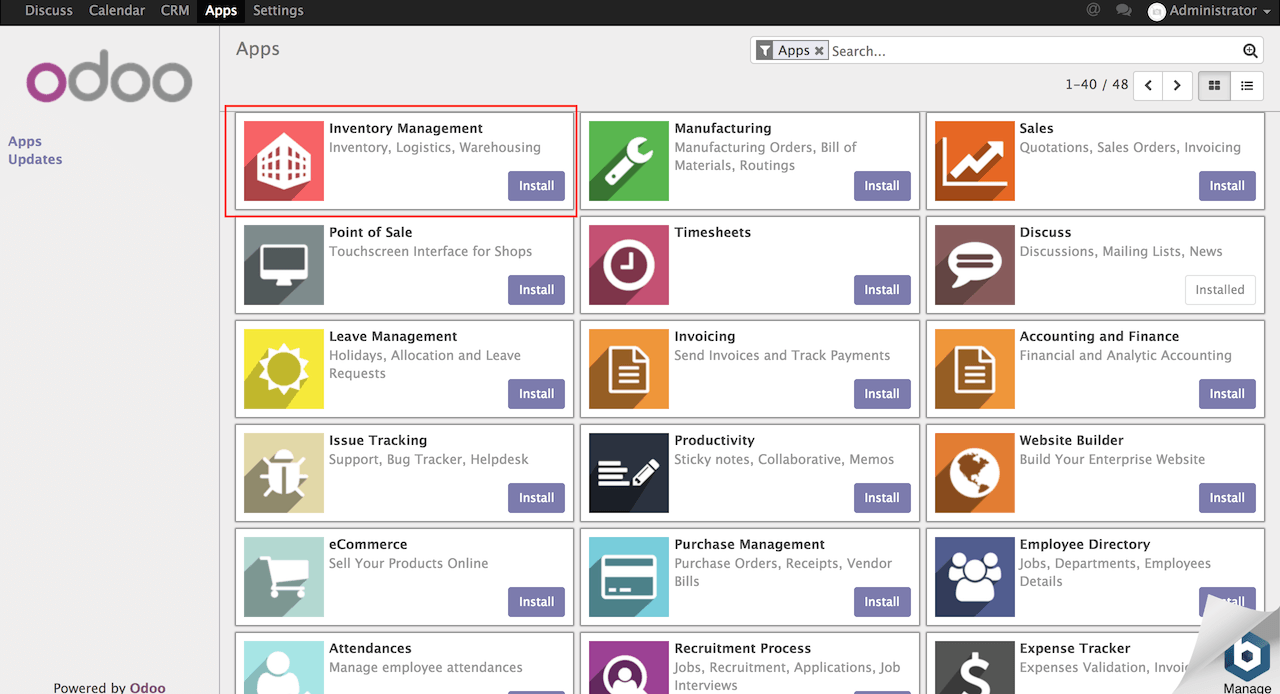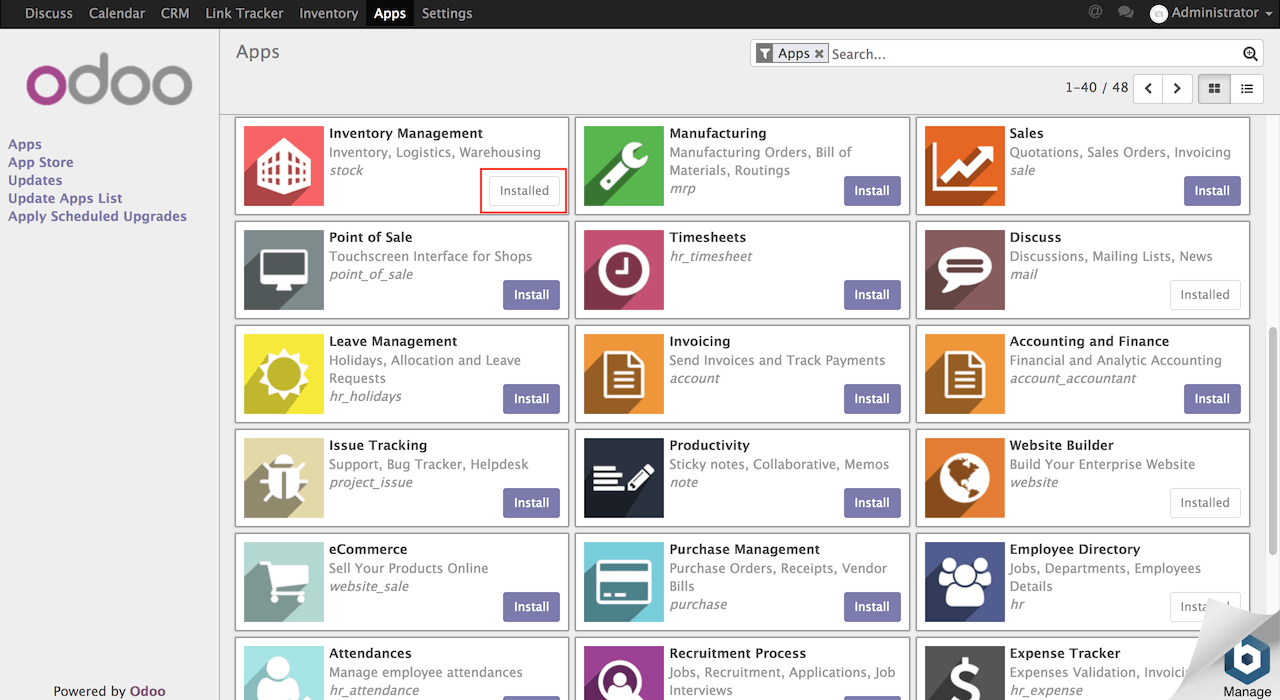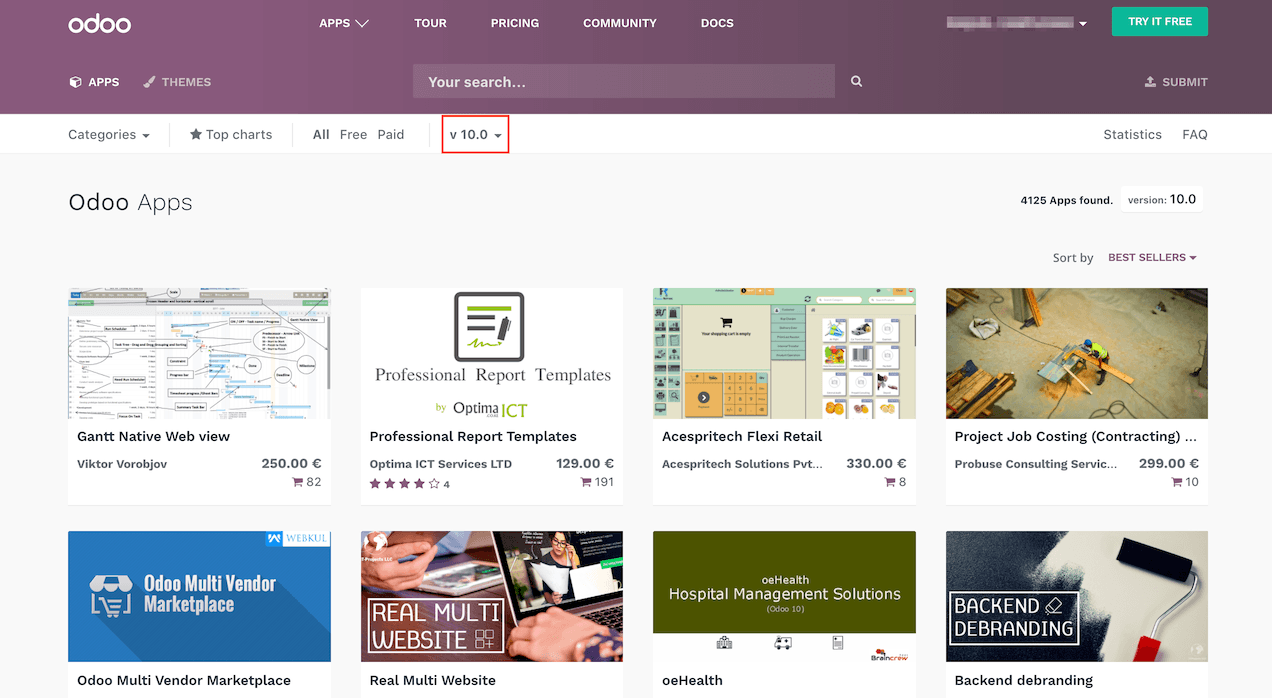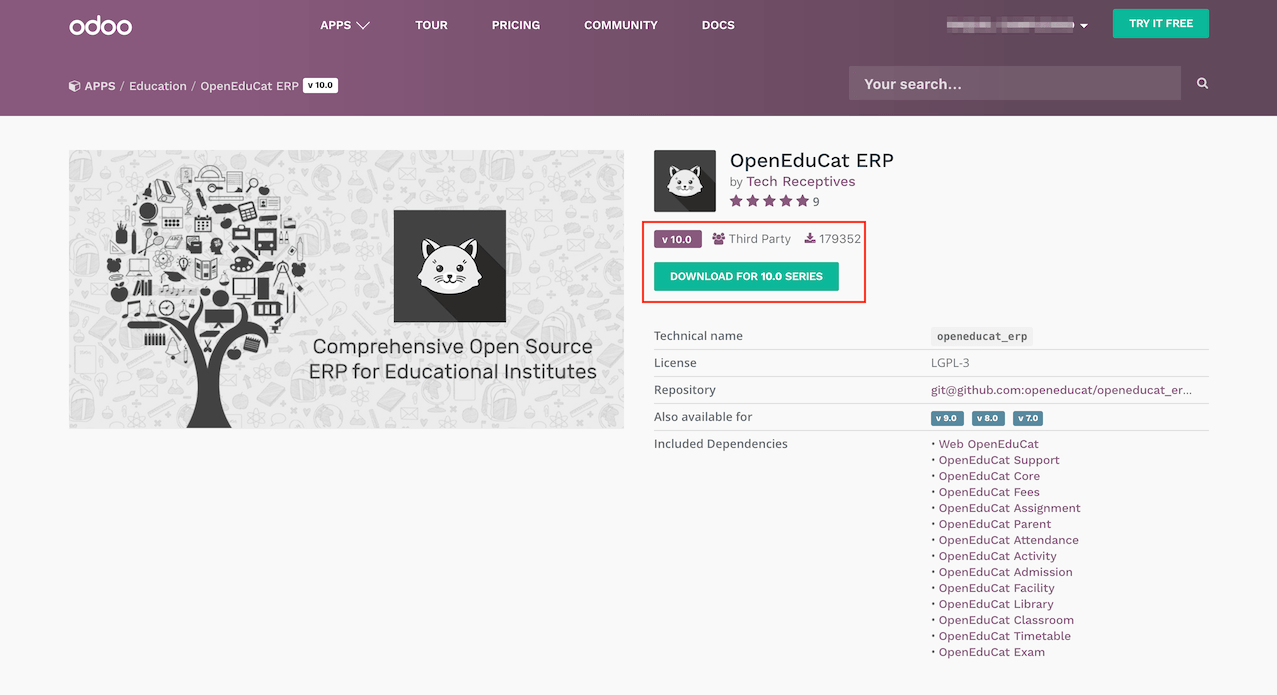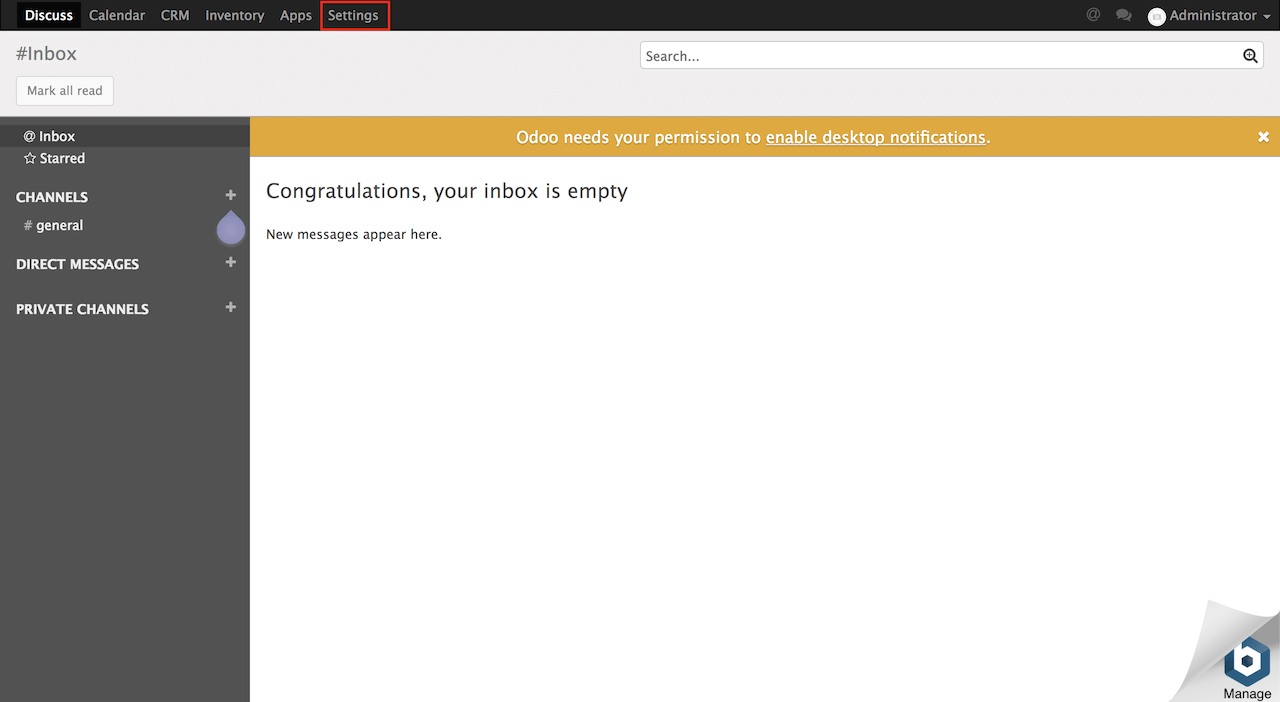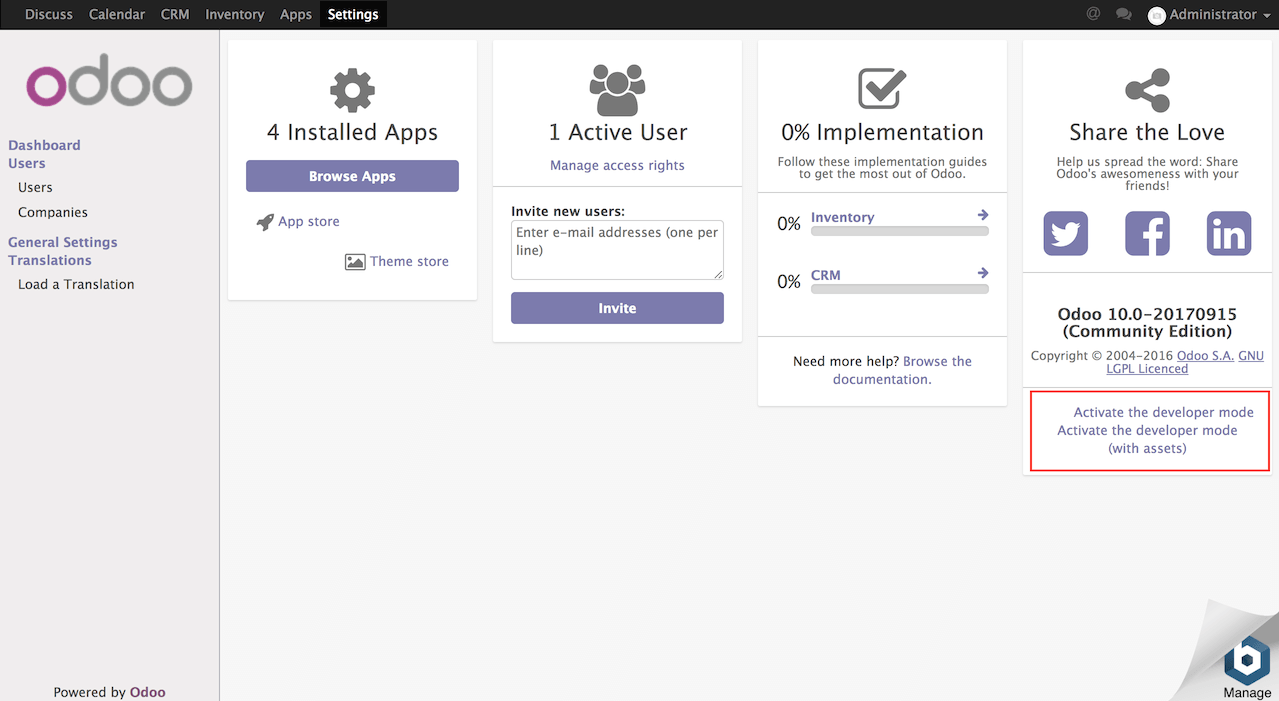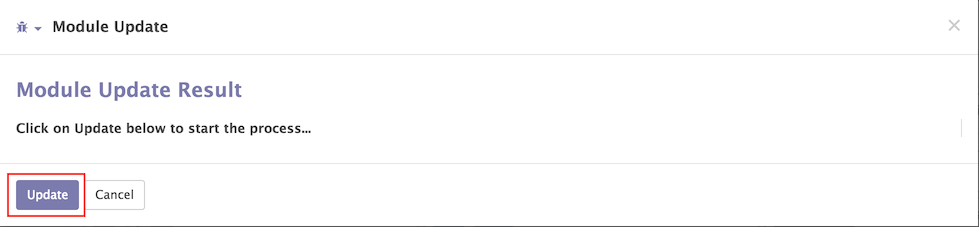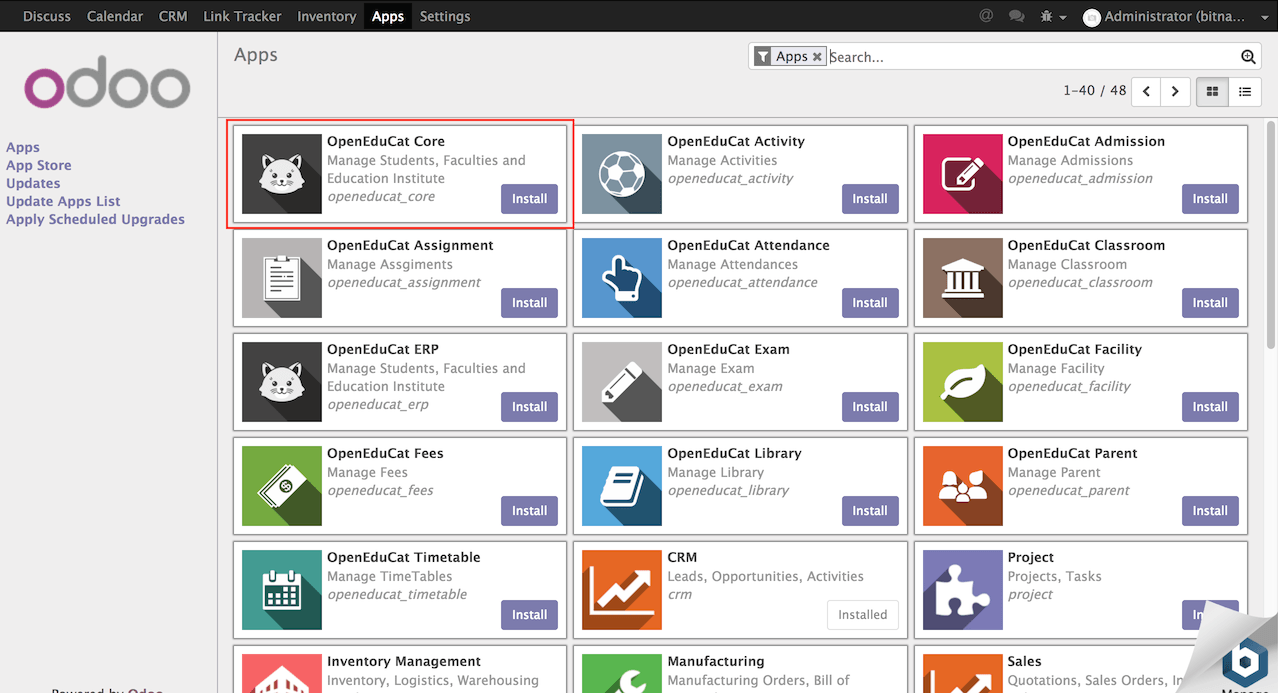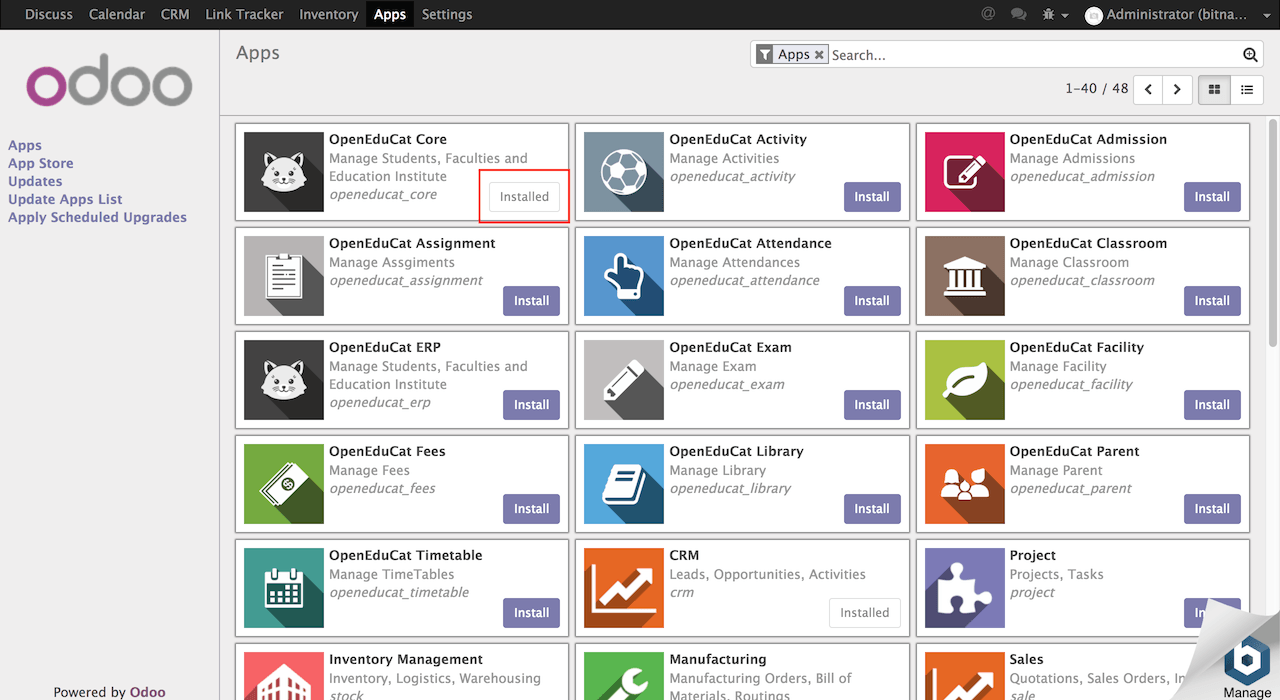Install plugins
NOTE: The steps in this section assume that you have logged in to Odoo.com. Log in now, or sign up for new account.
Install plugin on Odoo from the admin panel
You can install modules and addons from the admin panel of the application. To install a new module in Odoo, follow the next steps:
-
Log in to the Odoo administration panel and on the top menu bar, click “Apps”:
-
In the Apps menu, you will see the Odoo plugin catalog. Search for the plugin you want to install.
-
Click the “Install” button in the plugin you want to enable. If you are already logged in Odoo.com the installation will be automatically done. The plugin will appear as “Installed”:
Manually install plugins on Odoo
If you can’t find the plugin you want to install in the Odoo plugin catalog, you can upload and install a module from the command line. To do so, follow these instructions:
-
Navigate to the Odoo plugin catalog and select the version of the application you have installed (in this case, v10.0):
-
Select the plugin you want to install and download it (make sure that you are downloading a plugin compatible with the current version of Odoo).
-
Log in to the server console. Learn how to connect to the server through SSH.
-
Once you have accessed the server, change to the Odoo addons directory:
$ cd /opt/bitnami/odoo/addons -
Uncompress the module archive into a single directory and upload the directory to the server. Follow these instructions to upload files to the server with SFTP.
-
Once you upload the module codebase to the addons directory within the Odoo installation directory, make sure that you can manage the uploaded files as the daemon user:
$ sudo chown -R bitnami:odoo MODULE-FOLDER-NAME $ sudo chmod -R g+rwX MODULE-FOLDER-NAME -
Log in to the Odoo administration panel and in the top menu bar, click “Settings”:
-
In the right corner, you will find a description of Odoo. Under that information, you will see both the “Activate developer mode” and the “Activate developer mode (with assets)”. Click on any of these links (the “Activate the developer mode (with assets)") is recommended:
NOTE: When you have the developer mode activated, you can see a bug icon in the upper right corner of the screen.
-
In the top menu bar, click “Apps”. In the left side menu of the resulting screen, click “Update Apps List”. Click “Update” in the Module Update dialog to start the process.
-
Click the “Apps” menu item. The plugin should appear in the Apps list:
-
Click the “Install” button in the plugin you want to enable. If you are already logged in Odoo.com the installation will be automatically done. The plugin will appear as “Installed”: