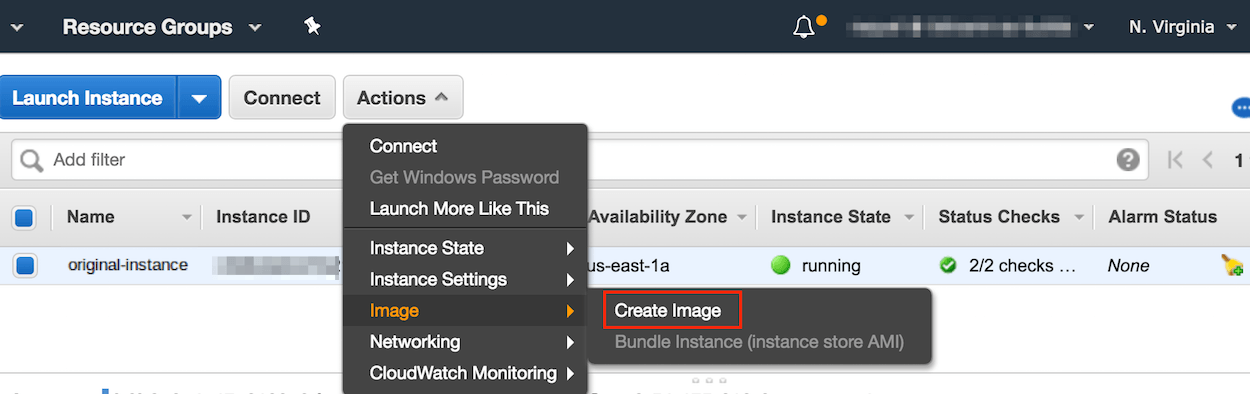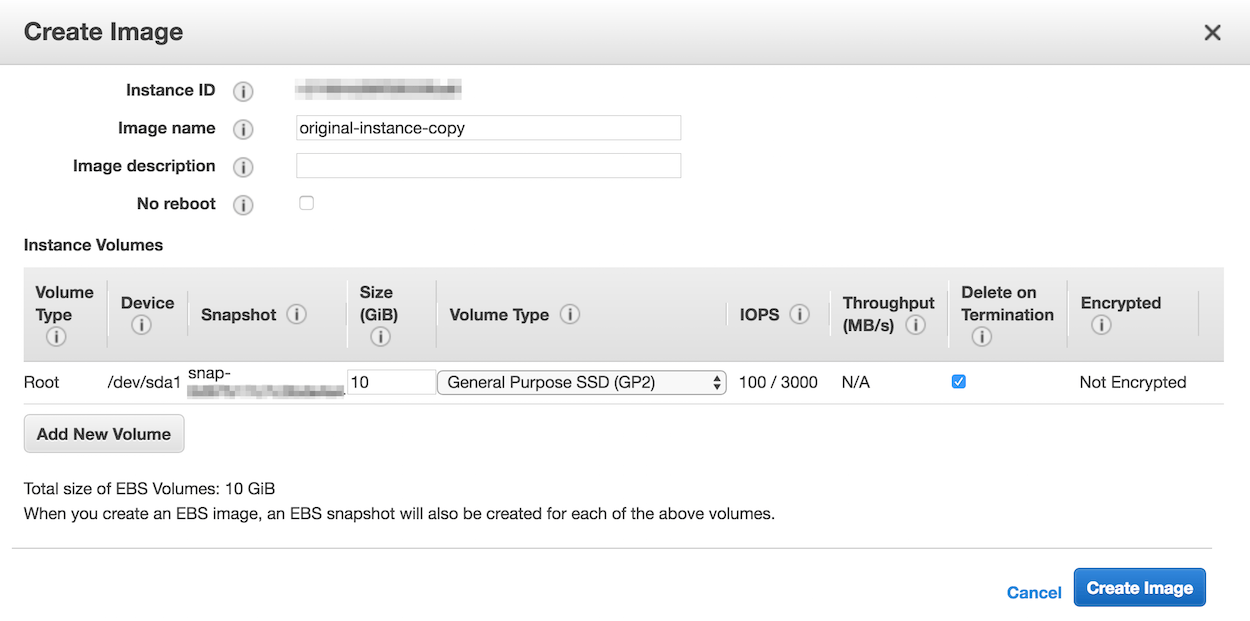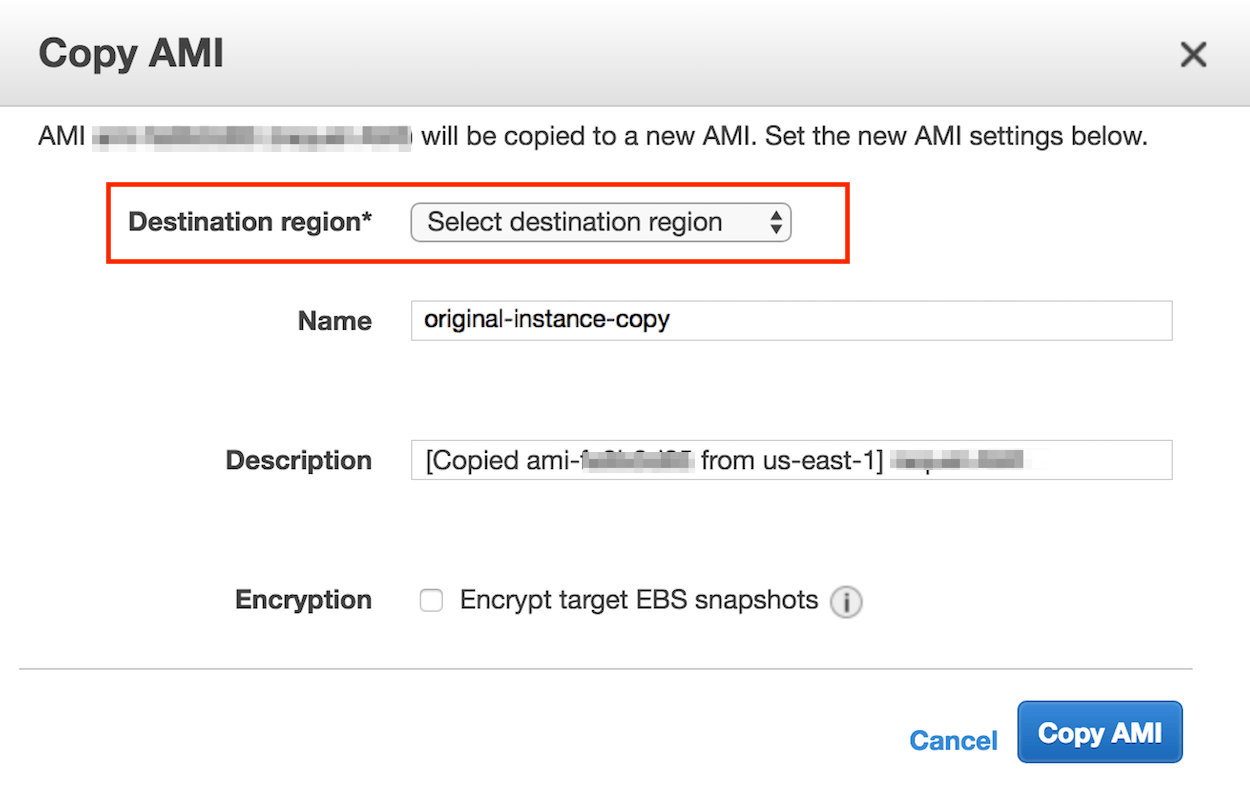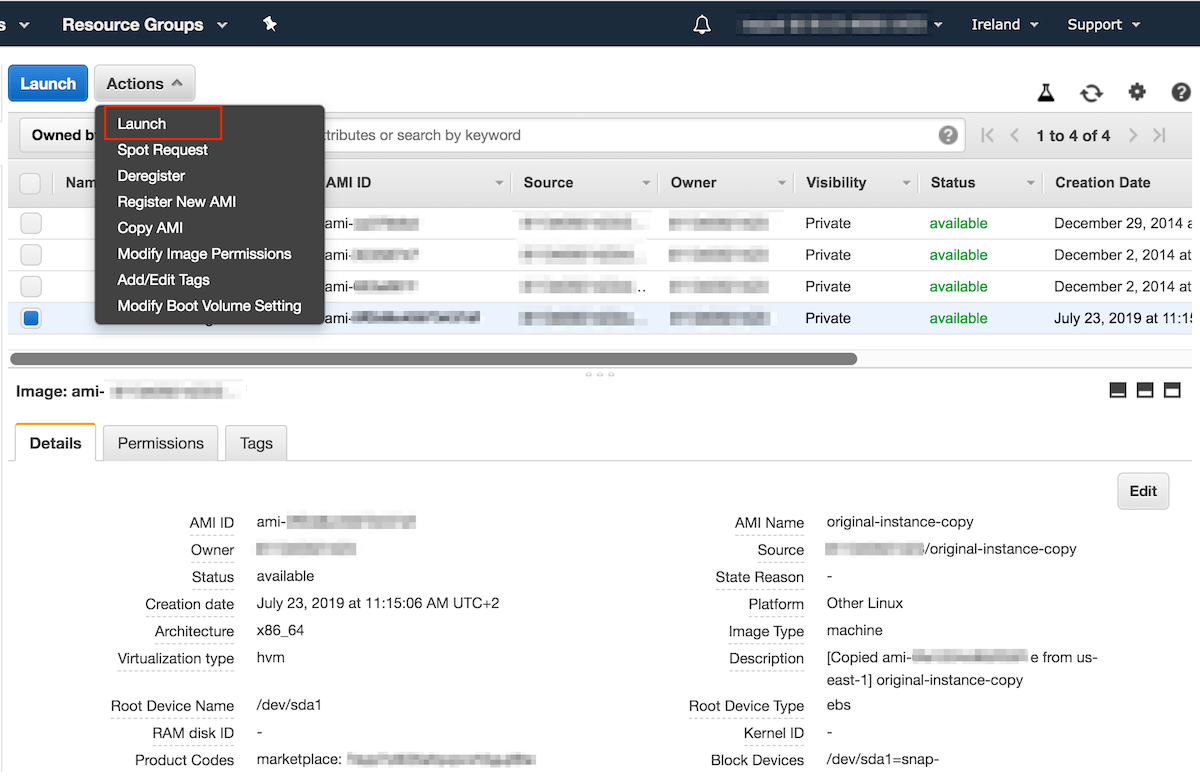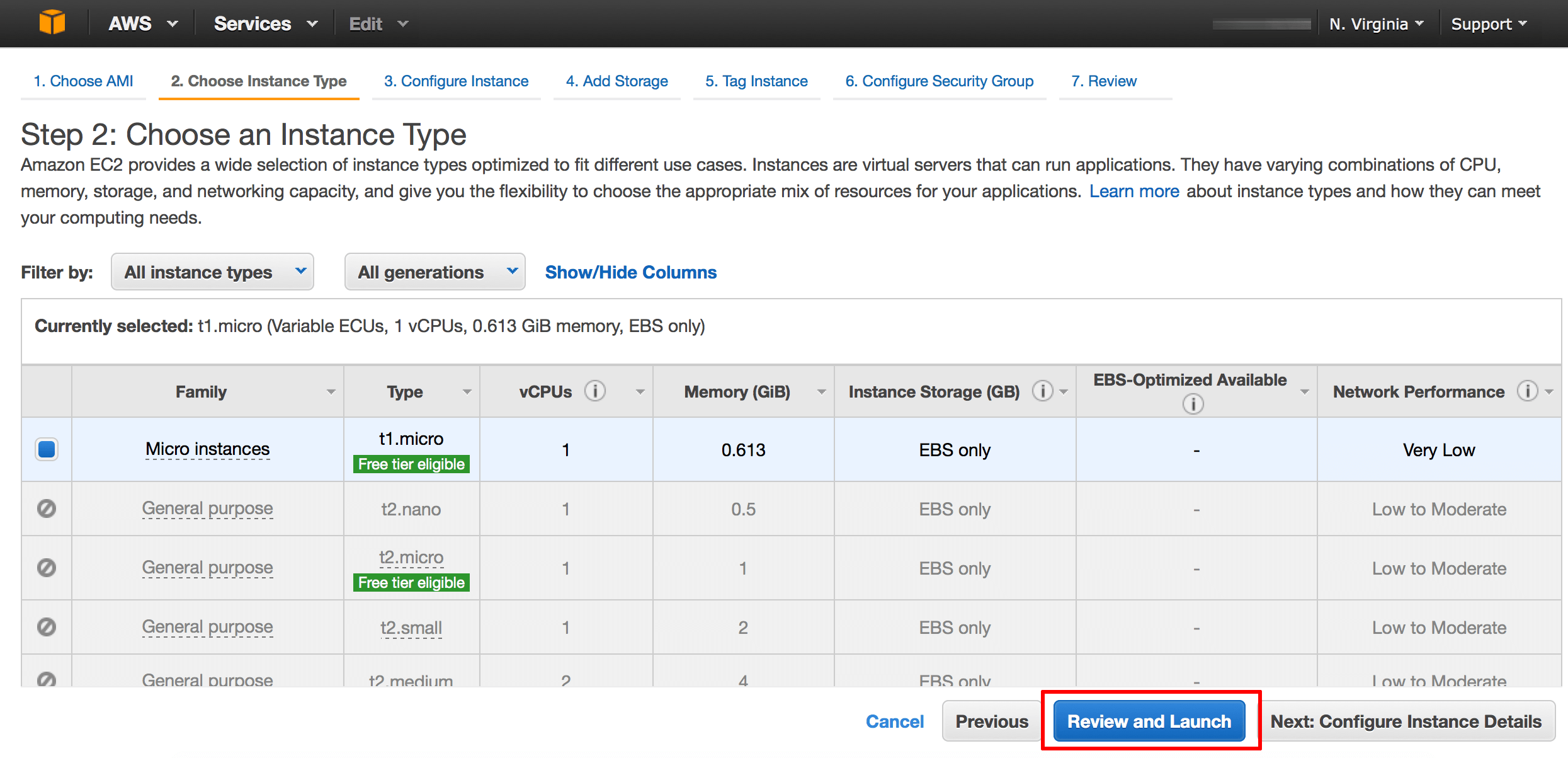Modify the AWS instance region
-
Log in to the AWS Management Console.
-
If required, use the region selector in the top right corner to switch to the region where your instance was launched.
-
Select your instance and then select the “Create Image” option in the “Actions” menu.
-
Specify the name for the new image and then click the “Create Image” button.
-
From the “AMIs” menu in the navigation panel, select the new image and select the “Copy AMI” option in the “Actions” menu.
-
Specify the new region in the resulting dialog window and click the “Copy AMI” button.
You will now be able to launch a new instance with the image in the new region. Follow the steps below:
-
In the top menu of the EC2 dashboard, select the region where you have copied the AMI. You will see the list of the available AMIs for that region.
-
Select the image you have copied from the list and click “Actions -> Launch”:
-
Choose the instance type and click “Review and Launch” for finishing the process.