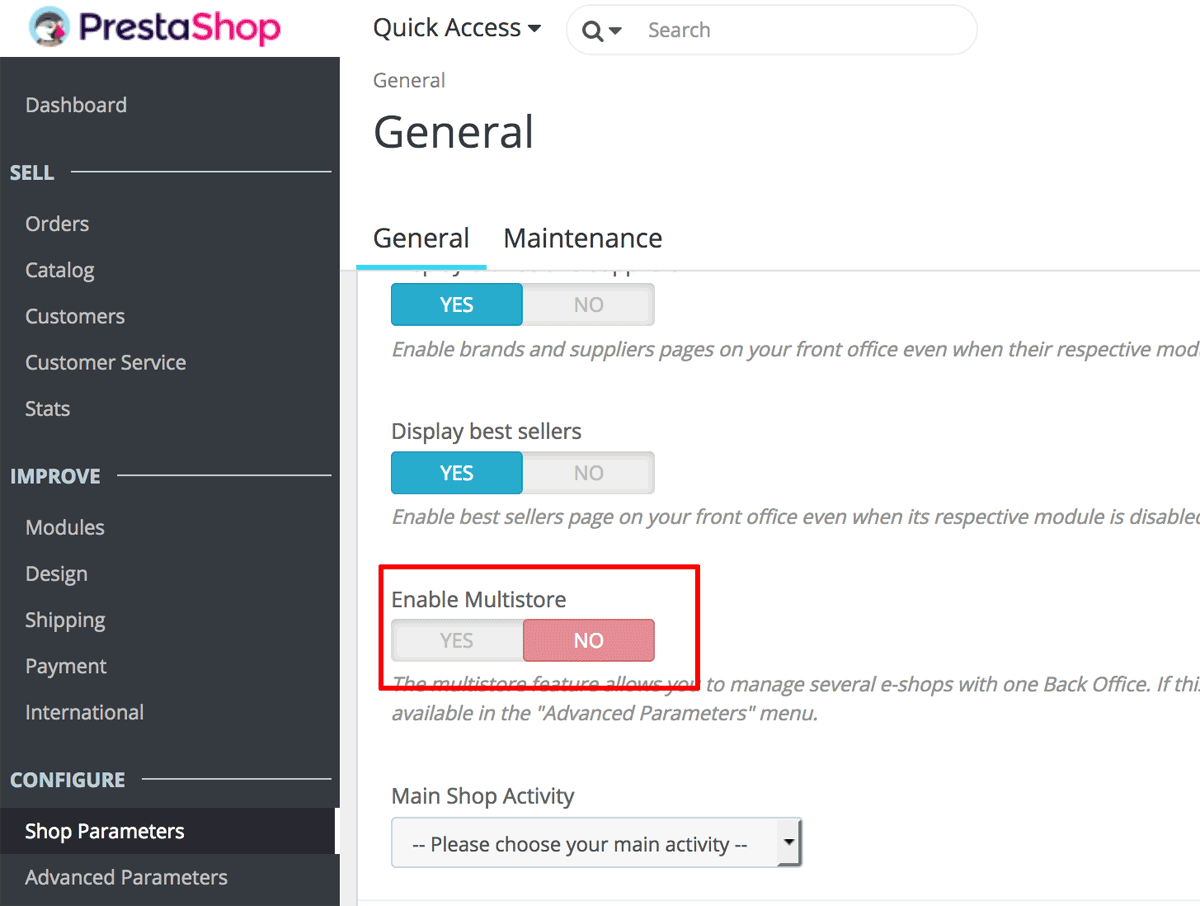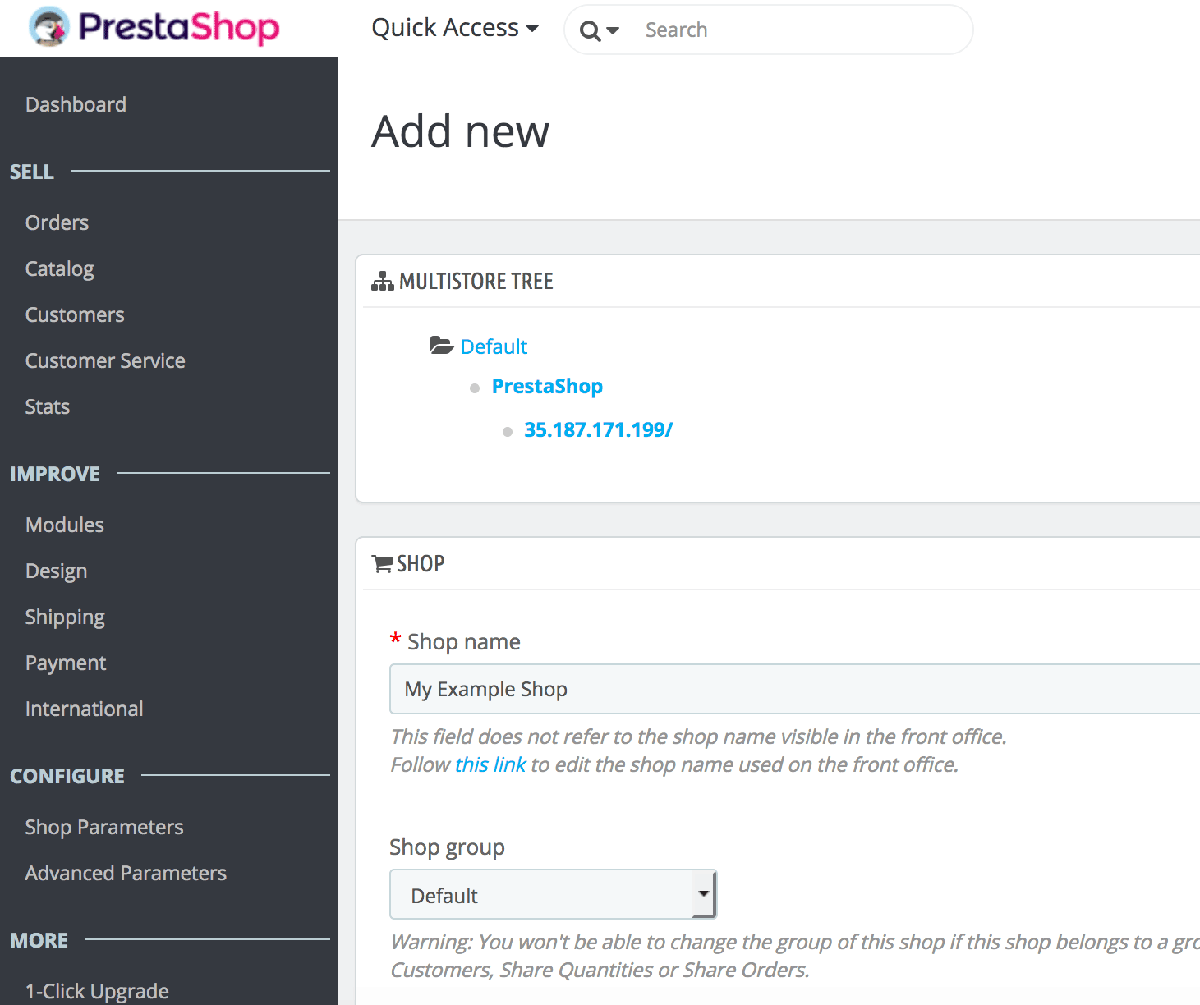Enable multi-store support
Follow these steps:
-
Log in to the PrestaShop administration dashboard.
-
Navigate to the “Shop Parameters -> General” menu, enable the Multistore support and save your changes.
-
Navigate to the “Advanced Parameters -> Multistore” menu. You can share the same Store Group or add a new one. This example shares the Default Store Group. Go to your default shop (called “PrestaShop” in this example), and click the “Add new shop” button
-
Enter the shop name, choose the associated categories and the data you want to import from another shop (if needed). You will not be able to revert these settings. Click “Save” once done. Save the changes.
-
Change the URL by clicking the “Click here to set a URL for this shop” link. Enter the “Domain” and “SSL Domain” for the new shop.