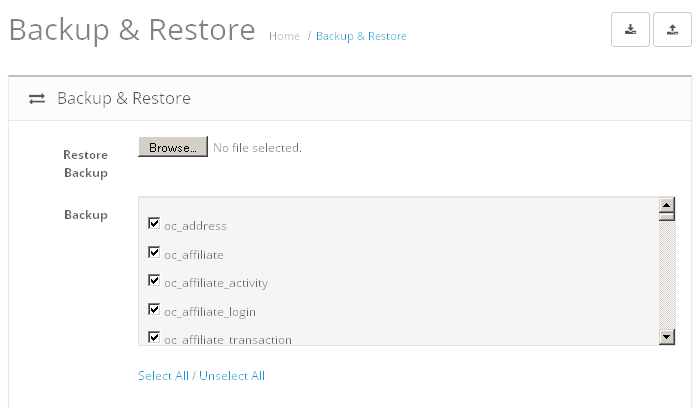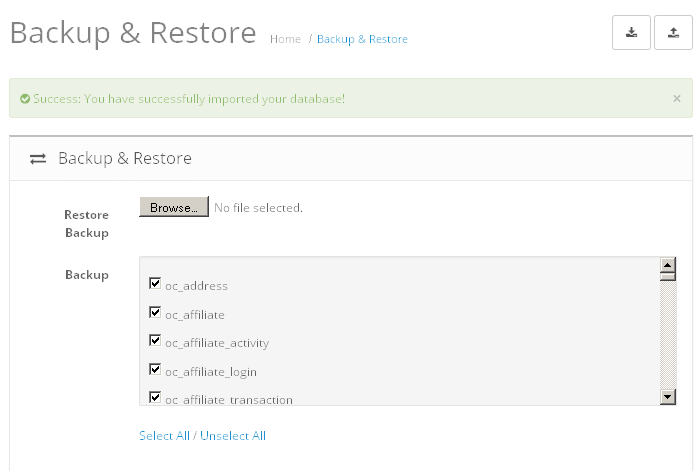Create and restore application backups
Backup
To backup, follow the steps below:
-
Log in to the application as an administrator.
-
Select the “Tools” menu (wrench icon) in the left sidebar.
-
In the resulting sub-menu, select the “Backup/Restore” menu item.
-
Select the tables to be backed up. Select all tables for a full backup.
-
Click the “Backup” icon at the top to start the backup.
You will be prompted to download a file to your desktop. Maintain this file carefully as you will need it if you ever need to restore your system from a backup.
Restore
To restore, follow the steps below:
-
Log in to the application as an administrator.
-
Select the “Tools” menu (wrench icon) in the left sidebar.
-
In the resulting sub-menu, select the “Backup/Restore” menu item.
-
Select the “Browse” button and choose the backup file to restore from.
-
Click the “Restore” icon at the top to start the restore.