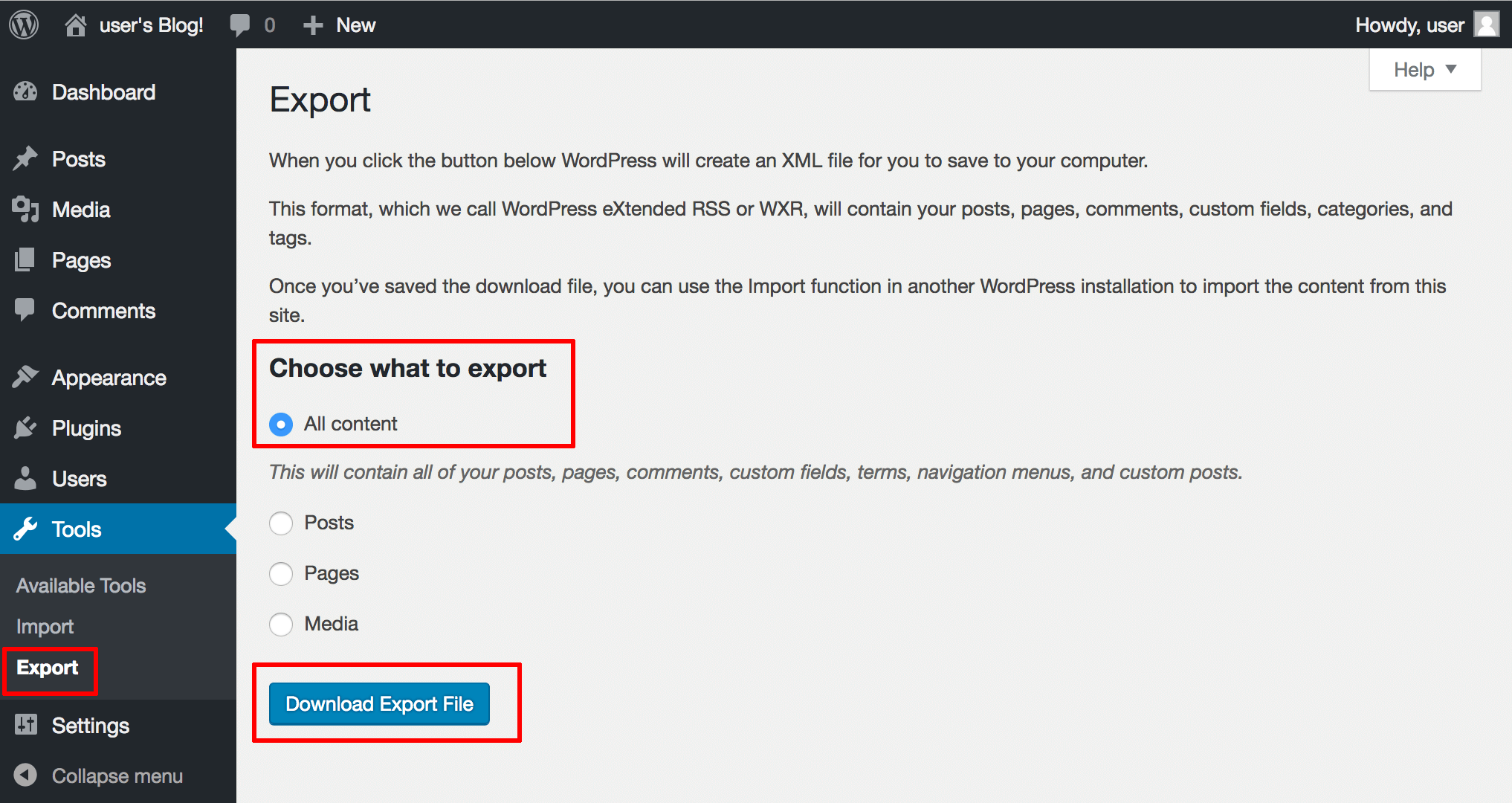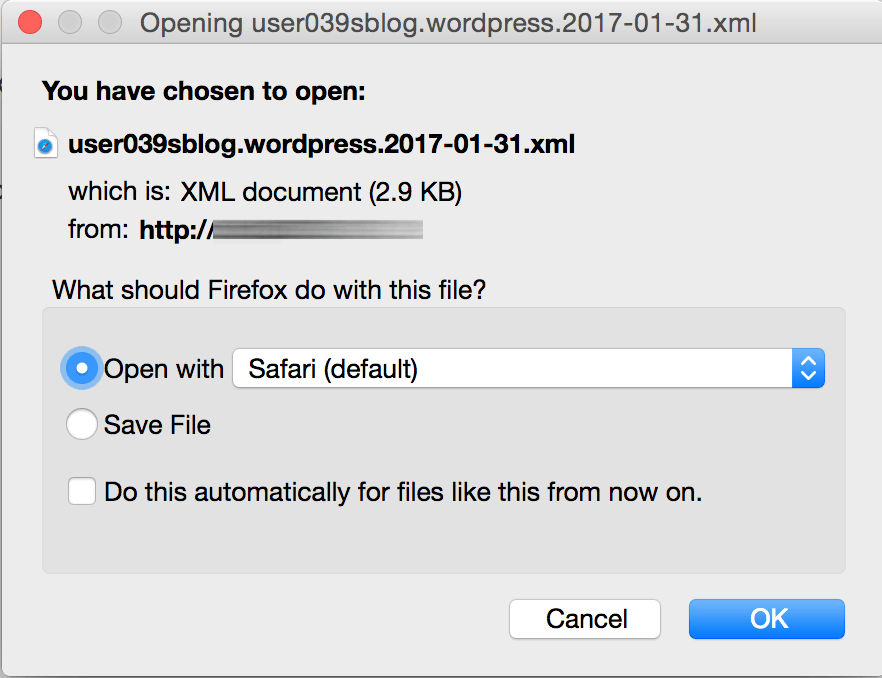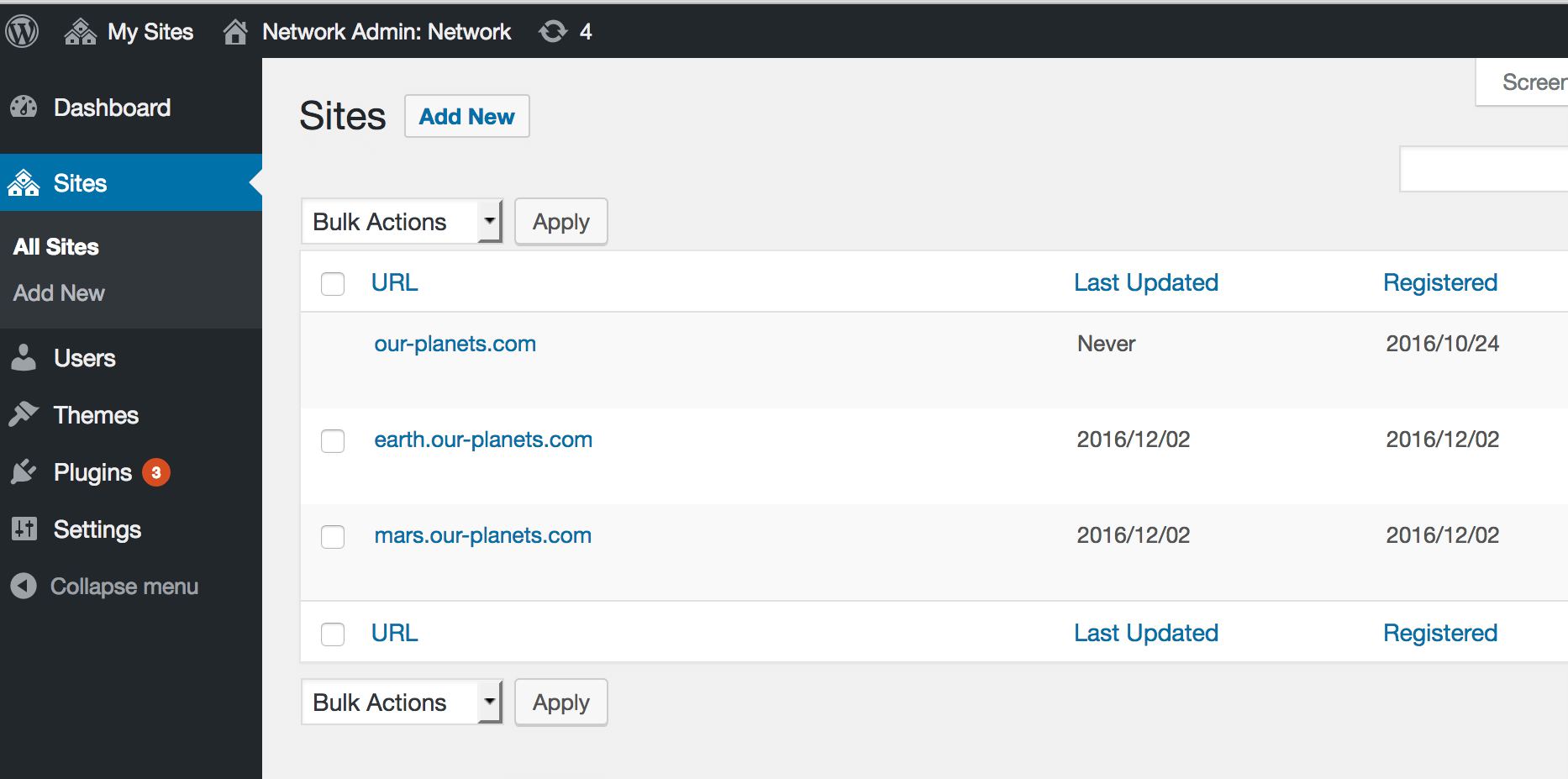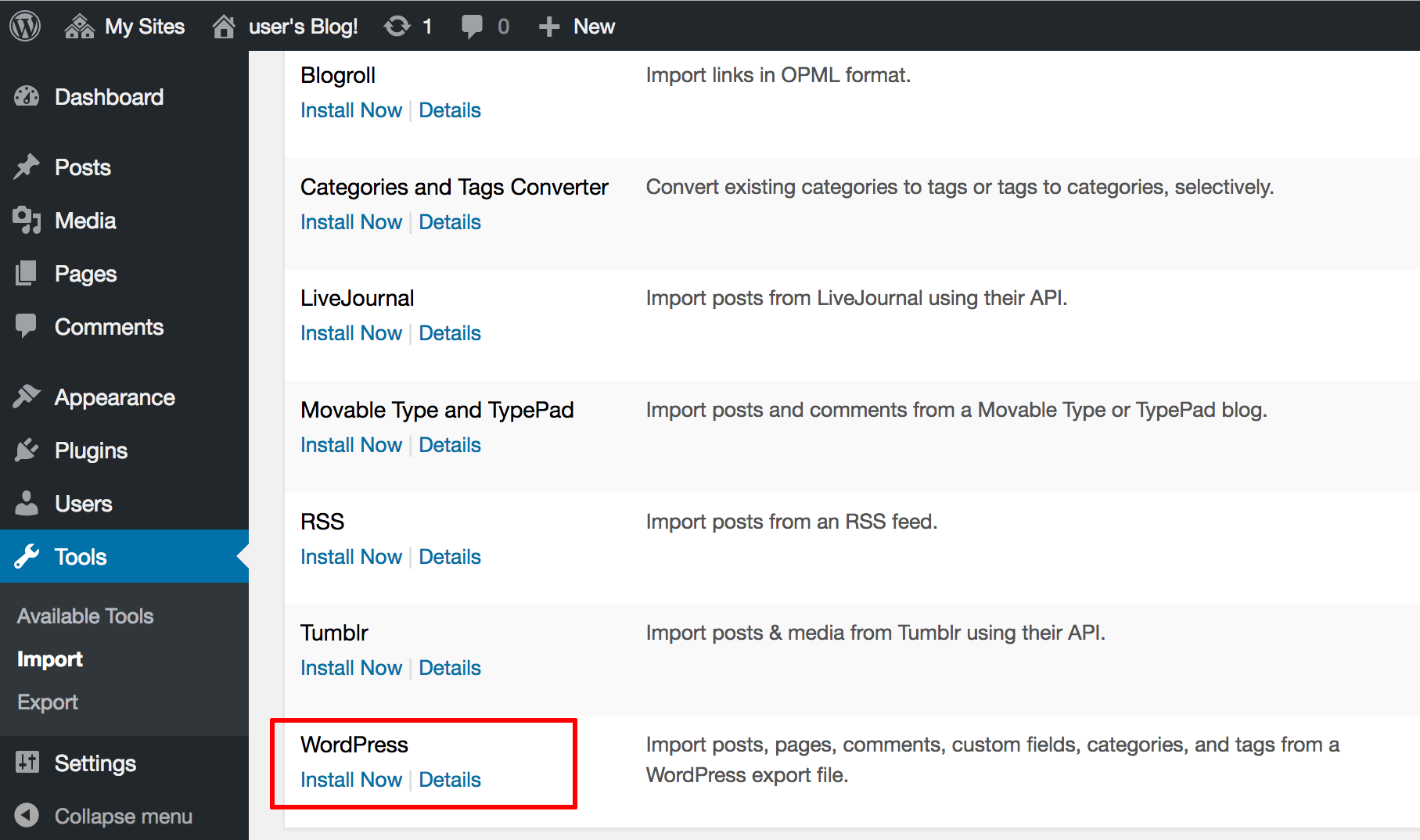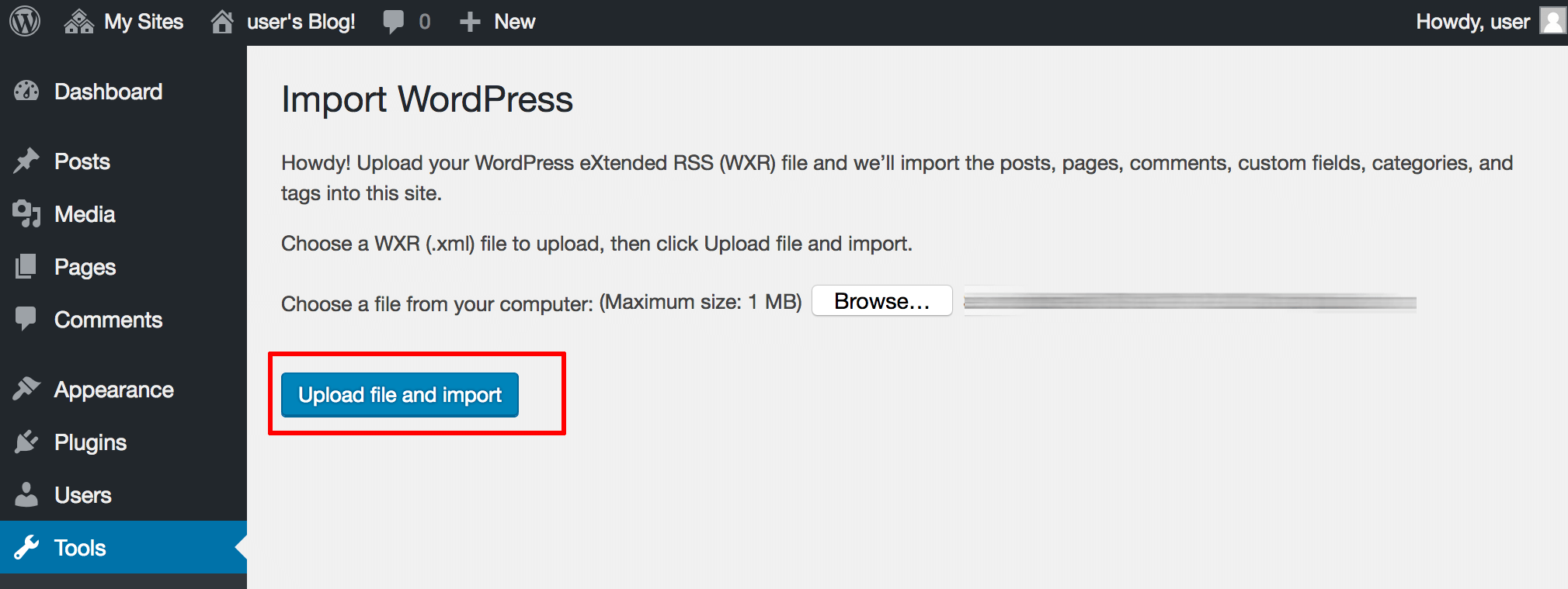Combine Multiple Independent WordPress Websites/Blogs into a Single WordPress Multisite Instance
Introduction
This guide walks you through the process of converting multiple individual WordPress websites/blogs to WordPress Multisite.
Assumptions and Pre-requisites
This section assumes that:
- You have separate WordPress instances, one for each website/blog you wish to convert.
- You have a working WordPress Multisite instance.
- You have decided whether your WordPress Multisite instance will use a primary domain with subdomains, or separate domains, for each transferred website/blog.
NOTE: Before proceeding with the steps below, place all the individual WordPress installations into maintenance mode, to ensure that no changes occur to the content during the conversion process. An easy way to do this is with the WordPress Maintenance Mode plugin.
Step 1: Export content from each WordPress instance
Follow these steps:
-
Log in to the WordPress dashboard for the website/blog you wish to convert.
-
Select the “Tools -> Export” menu option.
-
In the “Choose what to export” selection list, pick “All content” and click the “Download Export File” button.
Your browser should prompt you to download an XML export file, containing all the content for your WordPress website/blog. Save this file to your desktop. Repeat the above steps for each website/blog you wish to convert.
Step 2: Define the WordPress Multisite primary domain
Choose one of the three usage scenarios for WordPress Multisite and accordingly, configure the primary domain(s) and your DNS settings.
NOTE: Before proceeding, test that your WordPress Multisite instance is correctly configured by entering each domain or subdomain name into your browser address bar and checking that it transfers you to the correct website/blog in WordPress Multisite.
Step 3: Import content into WordPress Multisite
Then, follow these steps for each website/blog you wish to import into WordPress Multisite:
-
Log in to the WordPress Multisite dashboard.
-
Select the “My Sites -> Network Admin -> Sites” menu option. Navigate to the dashboard for a website/blog with the appropriate “Dashboard” link.
-
Select the “Tools -> Import” menu option in the website/blog dashboard.
-
In the list of available importers, find the “WordPress” importer and click “Install Now”. Wait for the importer to install.
-
Click “Run Importer”.
-
Select the correct XML export file (obtained in Step 1) and click “Upload file and import”.
The selected content will now be imported into the new website/blog in WordPress Multisite. You should be able to verify this by entering the corresponding domain or subdomain name in your browser address bar and seeing the imported content.