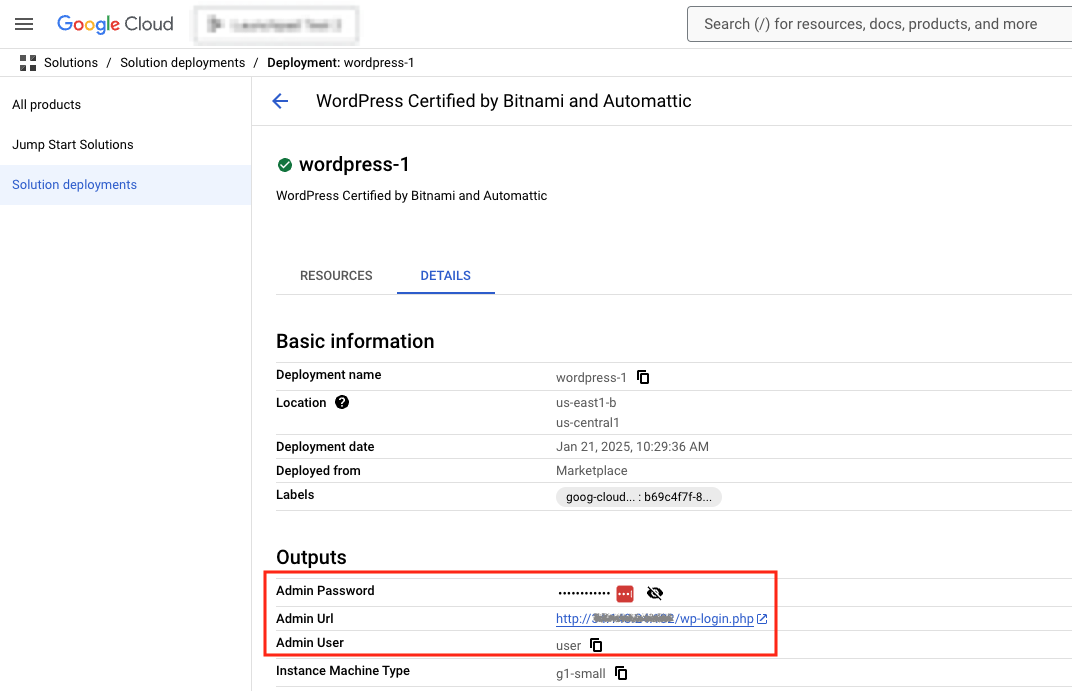Find application credentials
Find credentials using the Google Cloud Platform Marketplace
Your default credentials become available once you create a cloud server. To find them, follow these steps:
-
Browse to the Google Cloud Platform console and sign in if required using your Google account.
-
Click the “Hamburger” button on the left side of the top navigation bar:
-
Select the “Solutions -> Solution deployments” menu item.
-
Select your cloud server from the resulting list.
-
Click on “Details”, the username and password are specified in the “Admin User” and “Admin Password” fields respectively.
NOTE: The image shown below is illustrative only. The actual username may differ depending on the deployed application.
You can also obtain the application username from the application page in our documentation.
NOTE: You should change the passwords after your first login.
Find credentials using the server console
The application credentials are stored in a standalone file. To obtain the credentials at any time, follow these instructions:
-
Run the following command to see your application credentials:
$ sudo cat /home/bitnami/bitnami_credentials
Find database credentials
Database username
If you started a server (for example, MongoDB or similar) that isn’t a Web application server or your application includes a database server, you can use the default administrator user to log in to the database (for example, root). In the table below you will find the username for the most popular databases:
| Database | Username |
|---|---|
| MySQL, MariaDB, MongoDB | root |
| PostgreSQL | postgres |
You can find more information for each specific server in our documentation.
Database password
The database password is the same as the administrator password you use to log in to your application.
NOTE: In those servers deployed using the GCP Marketplace, the database password is the value next to “Admin Password”.