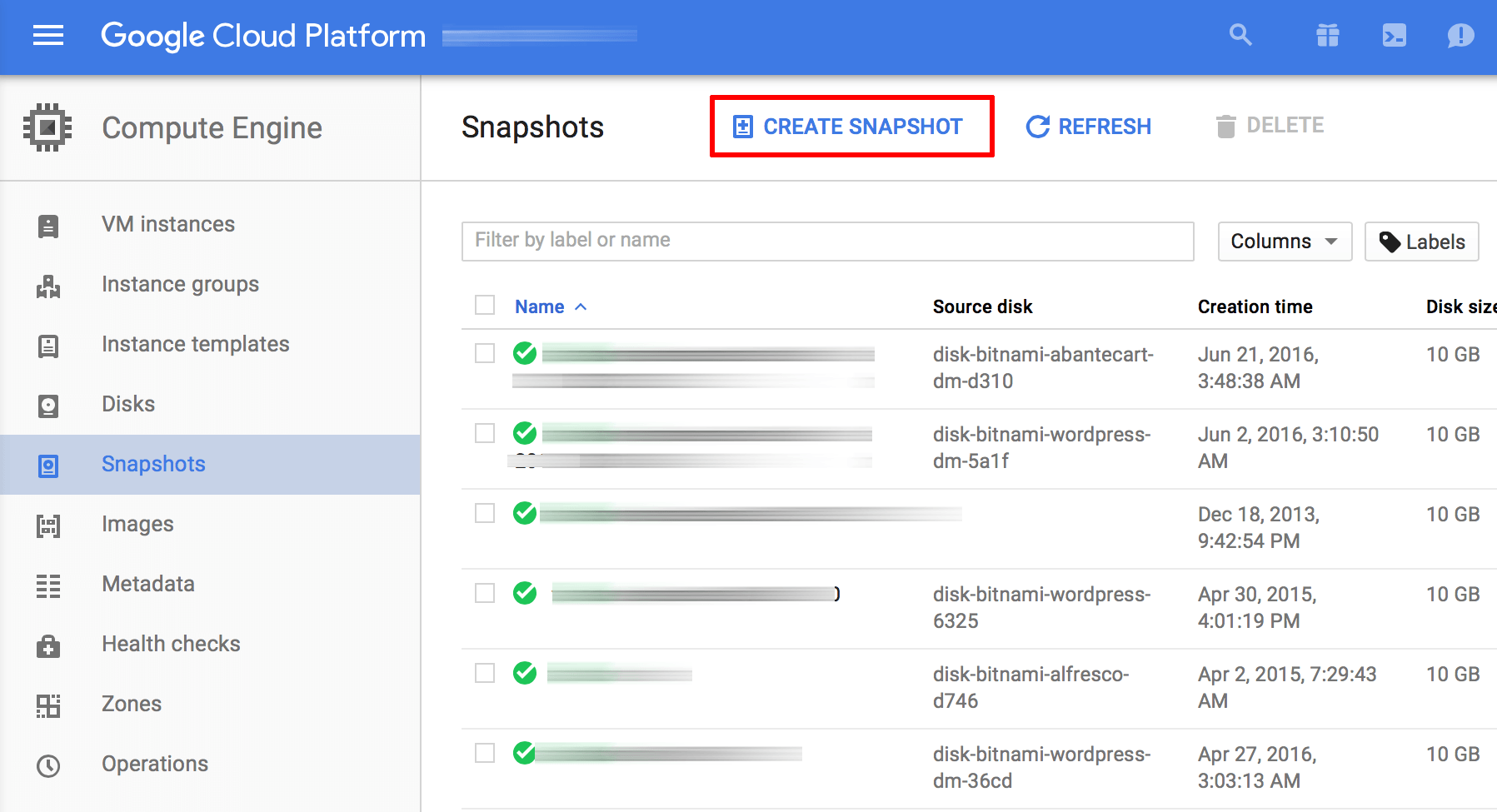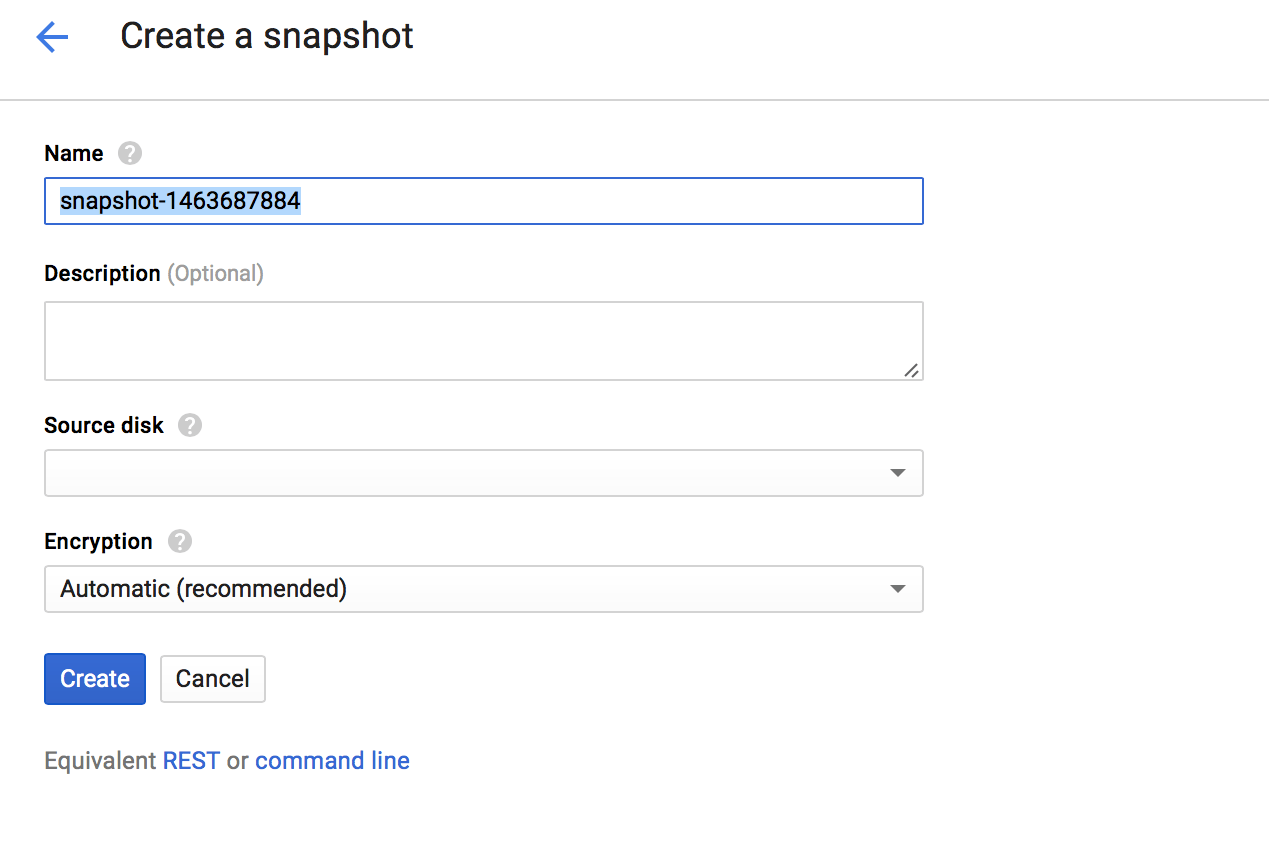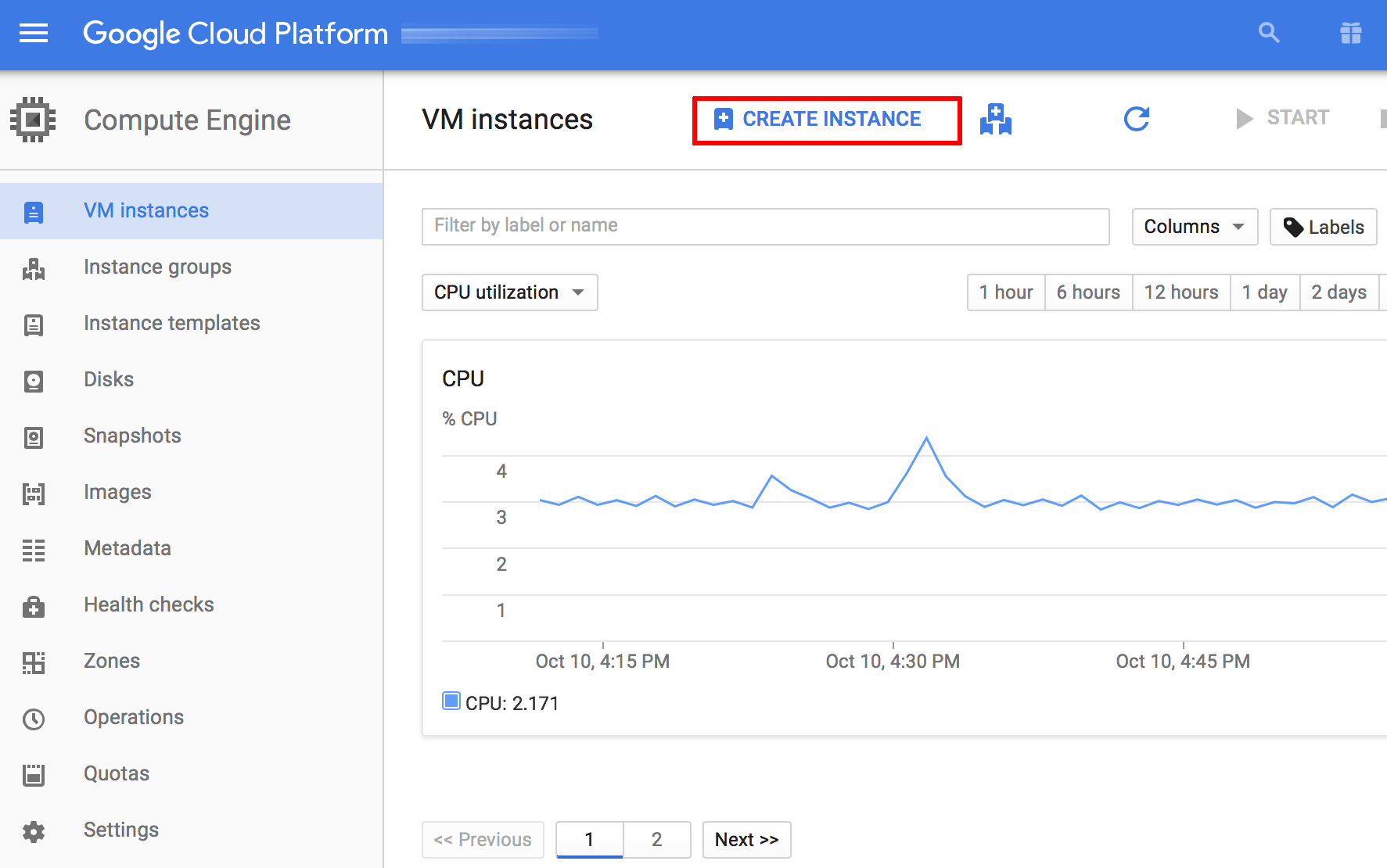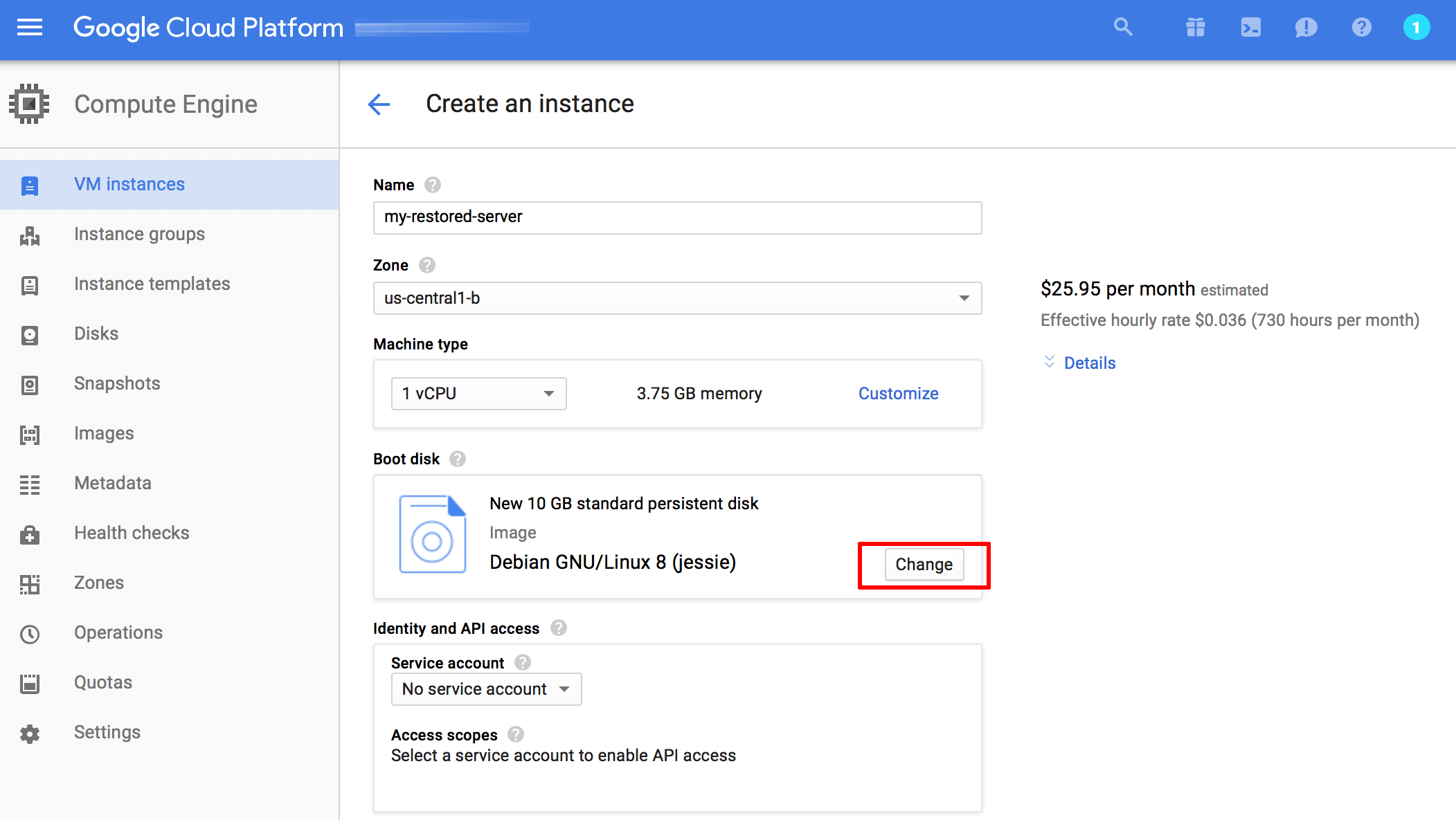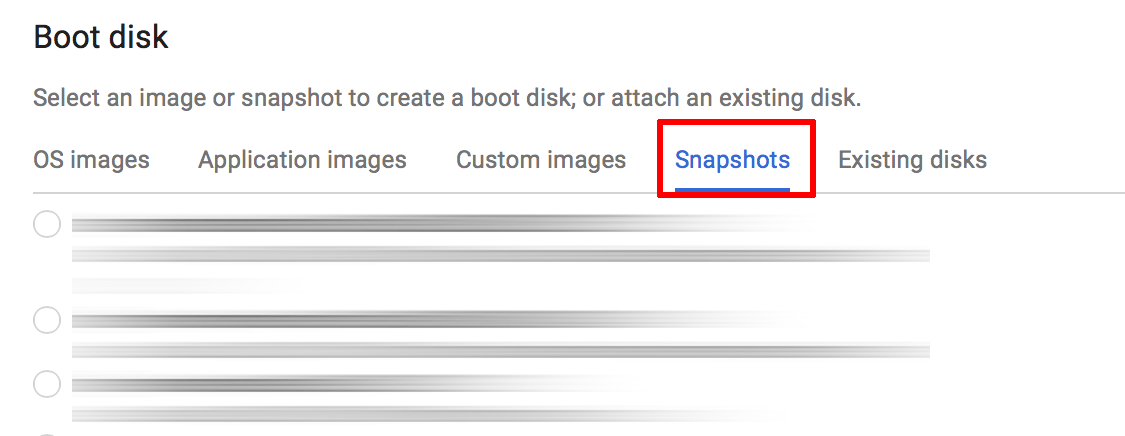Backup or restore a server
Backup
IMPORTANT: We strongly recommend creating a backup of your server prior to any major changes or upgrades.
To create a backup, you will use Google Cloud Platform’s snapshot feature. This feature creates a new snapshot of the disk, which can later be used to restore the server to an earlier state. Follow the steps below:
-
Log in to the Google Cloud Console using the Google Account associated with your project.
-
Select your project from the list of available projects.
-
Click the “Hamburger” button on the left side of the top navigation bar:
-
Navigate to the “Compute -> Compute Engine -> Snapshots” sub-menu.
-
Select the “Create snapshot” button.
-
Create a new snapshot of your instance disk by entering a name and description and then pressing the “Create” button
Your new snapshot will be created and will appear in the list of snapshots.
Restore
You can restore a server by initializing a new server from the corresponding snapshot. Follow these steps:
-
Log in to the Google Cloud Console using the Google Account associated with your project.
-
Select your project from the list of available projects.
-
Click the “Hamburger” button on the left side of the top navigation bar:
-
Navigate to the “Compute -> Compute Engine -> VM Instances” sub-menu.
-
Click the “Create instance” button.
-
Configure the new instance by entering a name, selecting the instance type and allowing HTTP and HTTPS connections.
-
In the “Boot disk” tab, click the “Change…” button.
-
In the resulting dialog, select the “Snapshots” tab and select the snapshot you wish to restore. Click the “Select” button once done.
-
Click the “Create” button to create a new server instance from the snapshot.
Your new server will now be created from the snapshot.