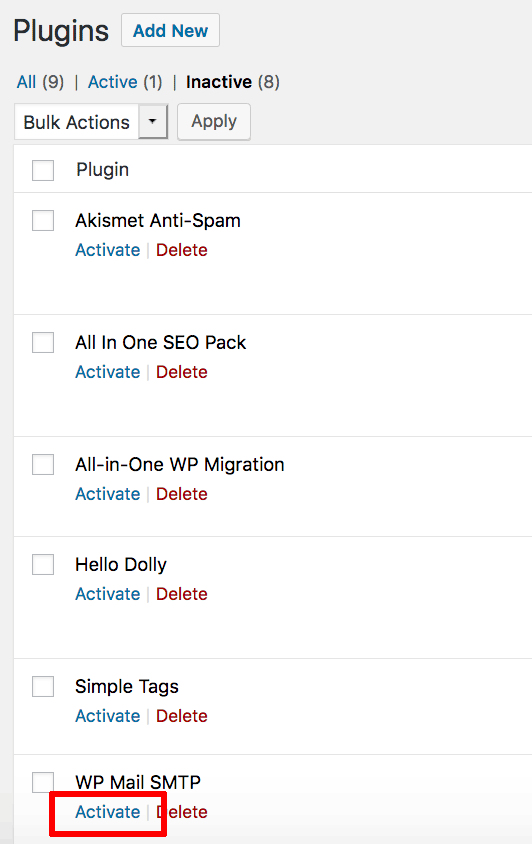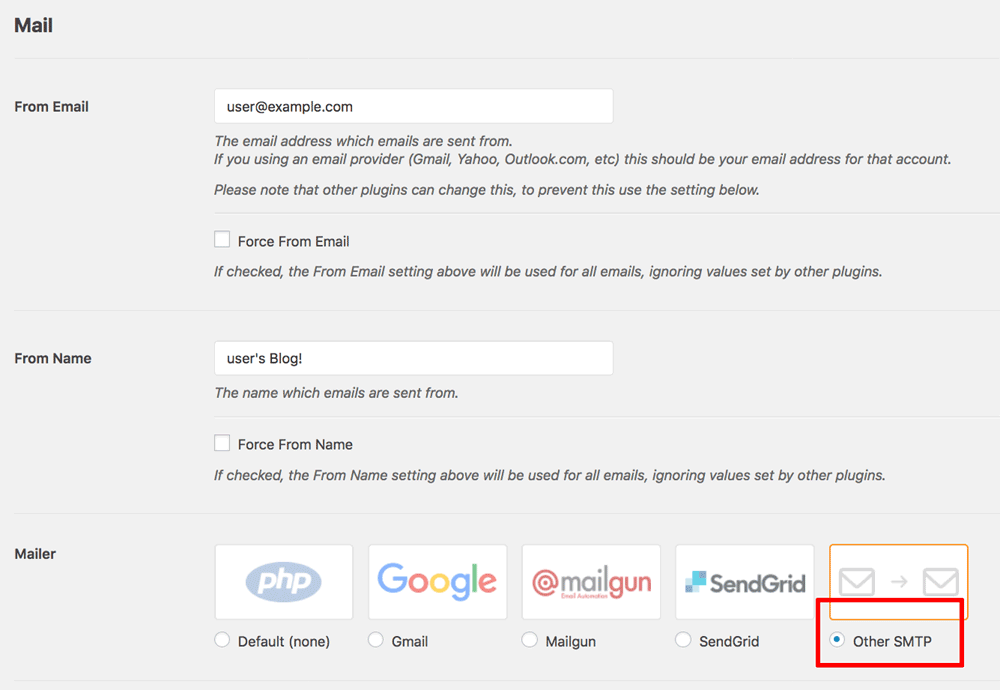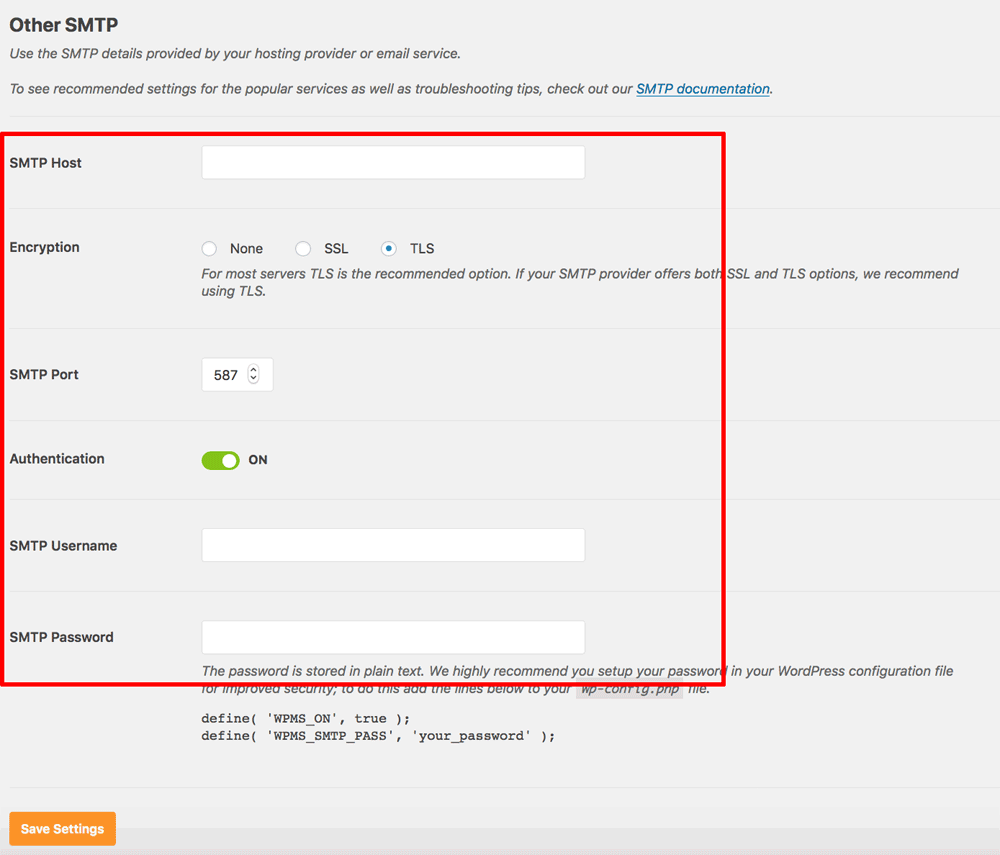Configure SMTP for outbound emails
You can activate and test the “WP Mail SMTP” plugin from the WordPress administration page as follows:
-
Log in to the WordPress administration panel.
-
Navigate to “Plugins” and click the “Activate” option for the “WP-Mail-SMTP” plugin.
-
Go to the “Settings -> WP Mail SMTP” panel and the “Settings” tab to configure the SMTP settings of your email provider. Select “Other SMTP” as the mailer.
-
Here is an example of configuring WordPress to use a Gmail account. Replace USERNAME and PASSWORD with your Gmail account username and password respectively.
-
SMTP Host: smtp.gmail.com
-
SMTP Port: 587
-
Encryption: TLS
-
Authentication: On
-
SMTP Username: USERNAME@gmail.com
-
SMTP Password: PASSWORD
If you are using a different provider, remember to replace these values with the valid data for your SMTP provider.
-
-
Click “Save Settings” to save the changes.
-
Send a test email using the “Email Test” tab to ensure that everything is working smoothly.
To configure the application to use other third-party SMTP services for outgoing email, such as SendGrid, refer to the FAQ.
NOTE: If you are using Gmail as the outbound email server, your application’s attempts to send outgoing emails may be blocked by Gmail if it considers the authentication attempts to be suspicious. When this happens, you will receive a Gmail security alert at the corresponding Gmail address. To proceed, you will need to manually confirm the validity of the authentication attempt before Gmail will permit the application to send outbound emails. For more information on this and other Gmail issues related to outbound email from your application, refer to our Gmail SMTP troubleshooting page.