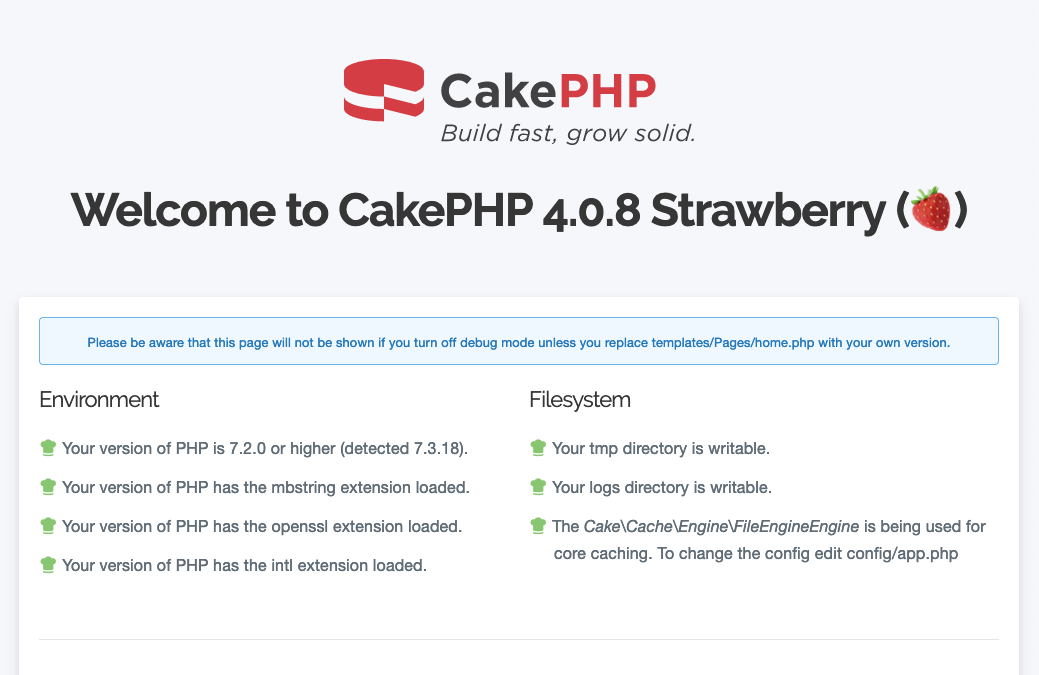Get started with CakePHP
The CakePHP framework is not installed by default in Bitnami installations. However, it can be easily enabled using Composer. In this guide, you will learn how to install and configure a CakePHP 4 project.
Installation and Testing
NOTE: This section assumes that the application project directory will be located at /opt/bitnami/projects/APPNAME. Remember to replace the APPNAME placeholder with the application name, such as myapp.
-
First, create a project directory where to store your application. Run the following commands:
$ sudo mkdir -p /opt/bitnami/projects/APPNAME $ sudo chown $USER /opt/bitnami/projects/APPNAME -
Create the CakePHP project:
$ composer --no-interaction create-project --prefer-dist cakephp/app /opt/bitnami/projects/APPNAME -
Create the Apache configuration for your application. Follow these steps:
-
Create the /opt/bitnami/apache/conf/vhosts/APPNAME-vhost.conf file containing the application’s HTTP virtual host configuration with the configuration block shown below:
<VirtualHost 127.0.0.1:80 _default_:80> ServerAlias * DocumentRoot /opt/bitnami/projects/APPNAME <Directory "/opt/bitnami/projects/APPNAME"> Options -Indexes +FollowSymLinks -MultiViews AllowOverride All Require all granted </Directory> </VirtualHost> -
Create the /opt/bitnami/apache/conf/vhosts/APPNAME-https-vhost.conf file containing the application HTTPS virtual host configuration with the configuration block shown below:
<VirtualHost 127.0.0.1:443 _default_:443> ServerAlias * DocumentRoot /opt/bitnami/projects/APPNAME SSLEngine on SSLCertificateFile "/opt/bitnami/apache/conf/bitnami/certs/tls.crt" SSLCertificateKeyFile "/opt/bitnami/apache/conf/bitnami/certs/tls.key" <Directory "/opt/bitnami/projects/APPNAME"> Options -Indexes +FollowSymLinks -MultiViews AllowOverride All Require all granted </Directory> </VirtualHost>
-
-
Finally, restart the Apache server:
$ sudo /opt/bitnami/ctlscript.sh restart apache
You can now verify that the example application is working by visiting its URL using your browser at http://SERVER-IP/. Here is an example of what you might see:
Configuration
NOTE: This section assumes that the application project directory is located at /opt/bitnami/projects/APPNAME. Remember to replace the APPNAME placeholder with the application name, such as myapp.
Before using the example application, here are a few important points to consider:
-
To secure your application, modify the encryption keys in the config/app_local.php file. Ideally, use a key that’s 32 characters or longer in length and not guessable.
'Security' => [ 'salt' => env('SECURITY_SALT', 'caf56a9e0c3bcfe8ae60edb5d21ddcec797b0ac896c112f8c3f2265283e8d0e9'), ],On Linux, you can use a command like pwgen 32 to generate a 32-character random key. On Windows, you can use a tool like PWGen.
-
If your application will use a database, edit the database settings at config/app_local.php.
'Datasources' => [ 'default' => [ 'className' => 'Cake\Database\Connection', // Replace Mysql with Postgres if you are using PostgreSQL 'driver' => 'Cake\Database\Driver\Mysql', 'persistent' => false, 'host' => 'localhost', //'port' => 'non_standard_port_number', //'unix_socket' => '/opt/bitnami/mysql/tmp/mysql.sock', 'username' => 'my_app', 'password' => 'secret', 'database' => 'my_app', // Comment out the line below if you are using PostgreSQL 'encoding' => 'utf8mb4', 'timezone' => 'UTC', 'cacheMetadata' => true, ], // More configuration below. ],NOTE: If you are using an operating system that supports sockets, such as Linux, you can optionally specify the unix_socket parameter in the above configuration array instead of the host and port parameters.
MySQL support is already available by default. If you plan to use PostgreSQL, enable the pdo_pgsql extension in the /opt/bitnami/php/etc/php.ini file.
extension=pdo_pgsql
More Information
Learn more about developing applications with CakePHP at https://book.cakephp.org/.