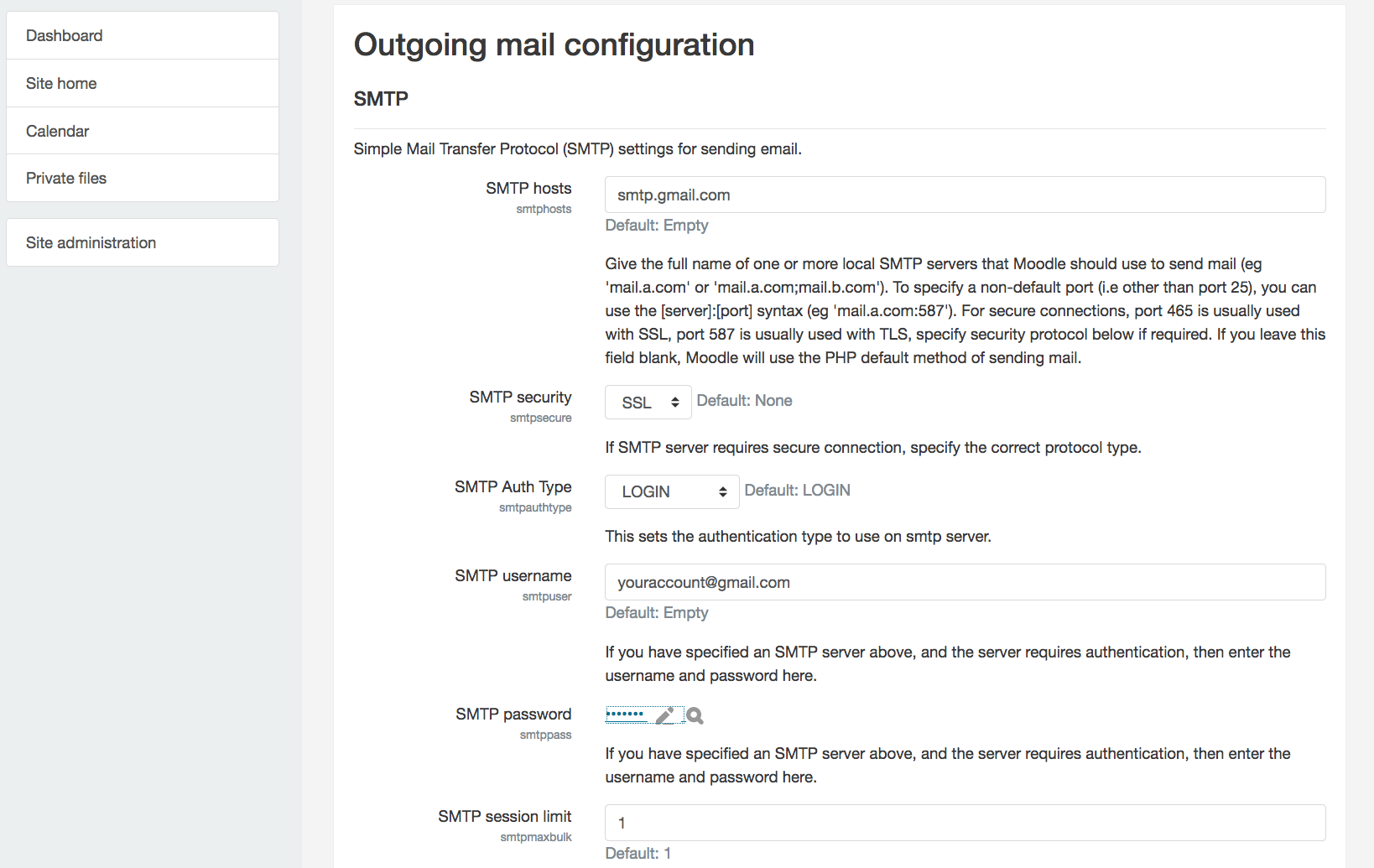Configure SMTP for outbound emails
Google Cloud Platform doesn’t allow SMTP traffic through port 25. Check Google cloud documentation to learn how to use a different port for sending emails from your application.
This is required so your application can send notifications via email. Find below an example of configuring the email using a Gmail account from the Moodle(TM) LMS Administration Panel.
Log in as the administrative user and go to the “Site administration -> Server -> Email -> Outgoing mail configuration” section. Replace USERNAME and PASSWORD with your Gmail account username and password respectively.
SMTP hosts = smtp.gmail.com:587
SMTP security = TLS
SMTP username: USERNAME@gmail.com
SMTP password: PASSWORD
To configure the application to use other third-party SMTP services for outgoing email, such as SendGrid, refer to the FAQ.
NOTE: If you are using Gmail as the outbound email server, your application’s attempts to send outgoing emails may be blocked by Gmail if it considers the authentication attempts to be suspicious. When this happens, you will receive a Gmail security alert at the corresponding Gmail address. To proceed, you will need to manually confirm the validity of the authentication attempt before Gmail will permit the application to send outbound emails. For more information on this and other Gmail issues related to outbound email from your application, refer to our Gmail SMTP troubleshooting page.