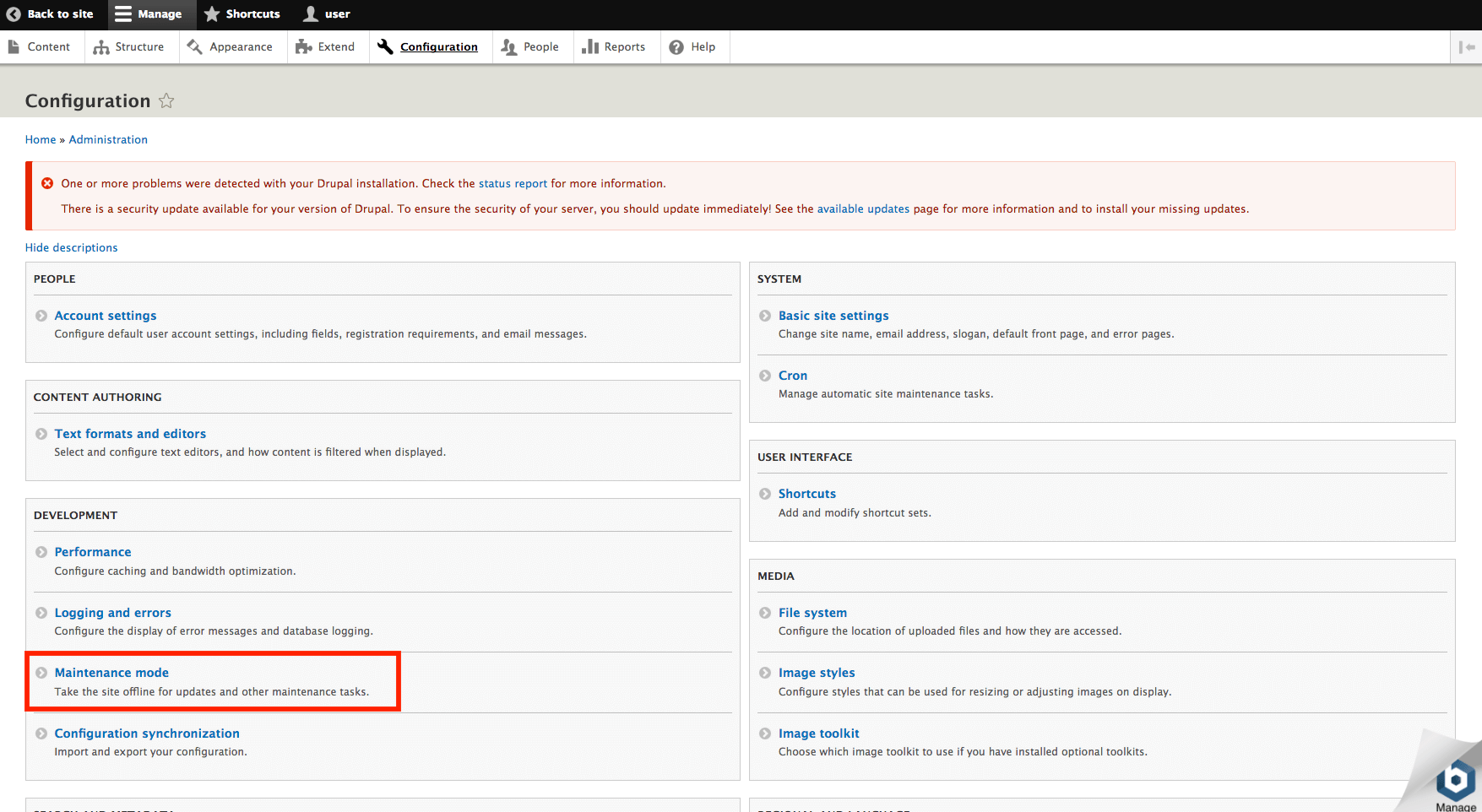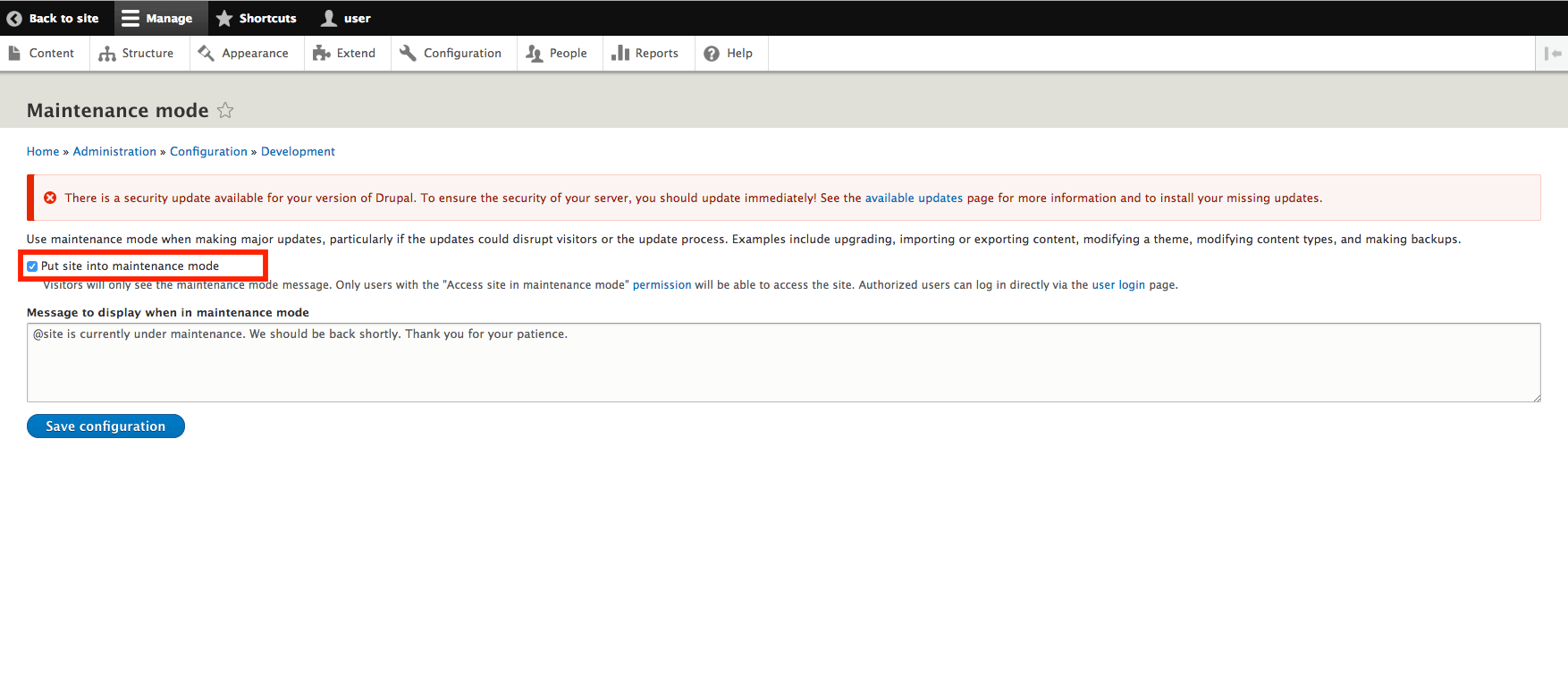Upgrade Drupal
NOTE: It is advisable to create a backup before starting the update process. If you have important data, create and try to restore a backup to ensure that everything works properly.
Put your site into maintenance mode
-
Log in to the Drupal administration panel.
-
Browse to the “Administration -> Configuration -> Development -> Maintenance mode” section. Enable the “Put site into maintenance mode” checkbox and save the configuration:
- Disable the maintenance mode when the upgrade is finished.
Upgrade Drupal
You can update Drupal core with a minor version change using Composer, a dependency management tool and drush, a command-line shell and scripting interface for Drupal. Both tools are already included in Bitnami Drupal Stack. To upgrade Drupal, follow the steps below:
-
Change your working directory to the Drupal application:
$ cd /opt/bitnami/drupal/ -
Upgrade the application with Composer and drush by executing the commands below:
$ drush cache:rebuild $ sudo composer update drupal/core-recommended --with-dependencies $ drush updatedb $ drush cache:rebuild -
Check that the application has been successfully updated:
$ drush core:status -
Restore any persisted file under /bitnami/drupal if necessary.
More information in the Drupal site