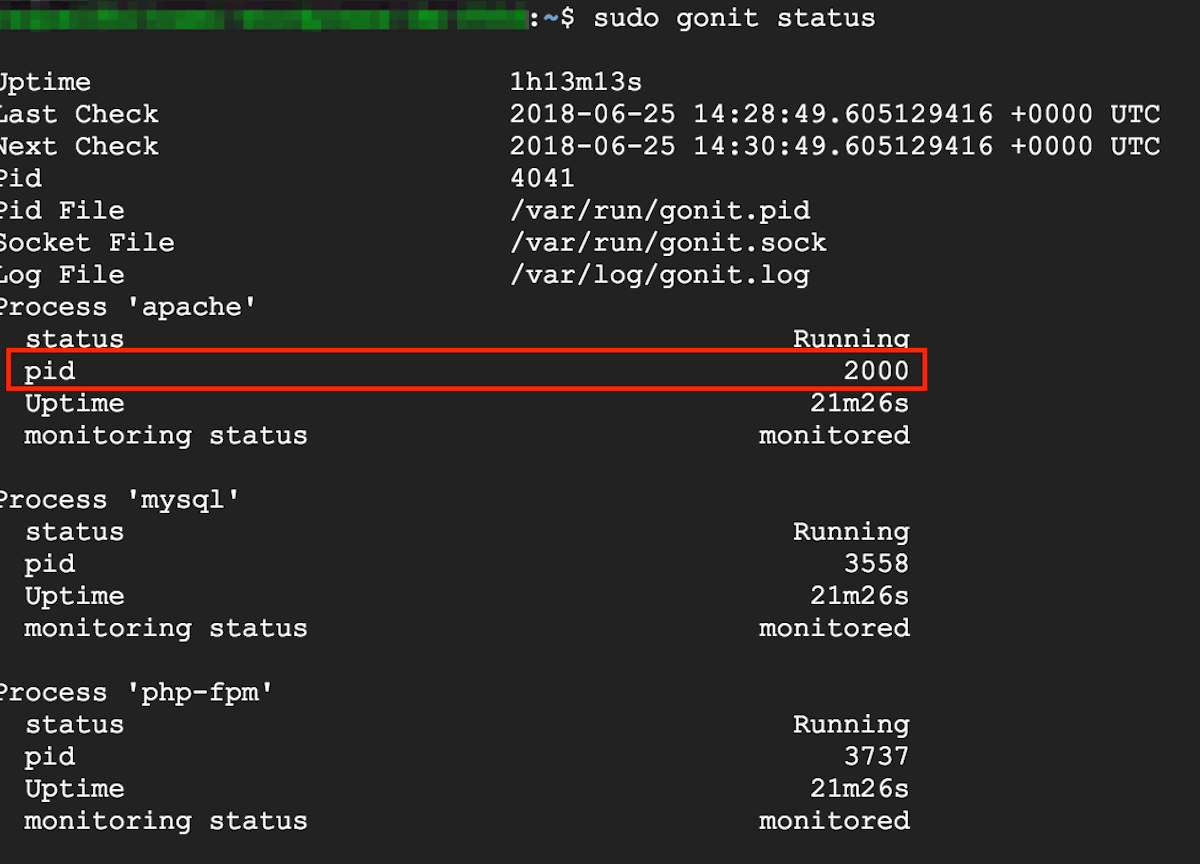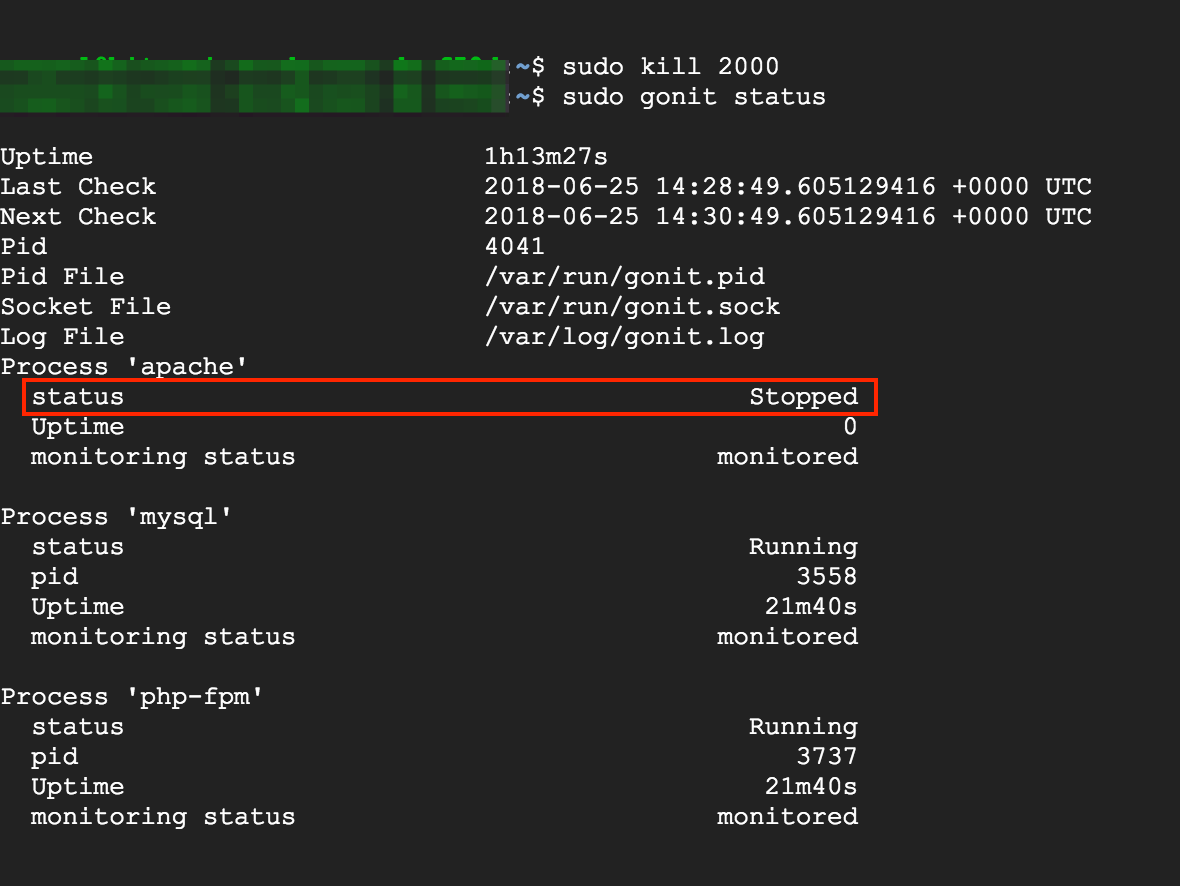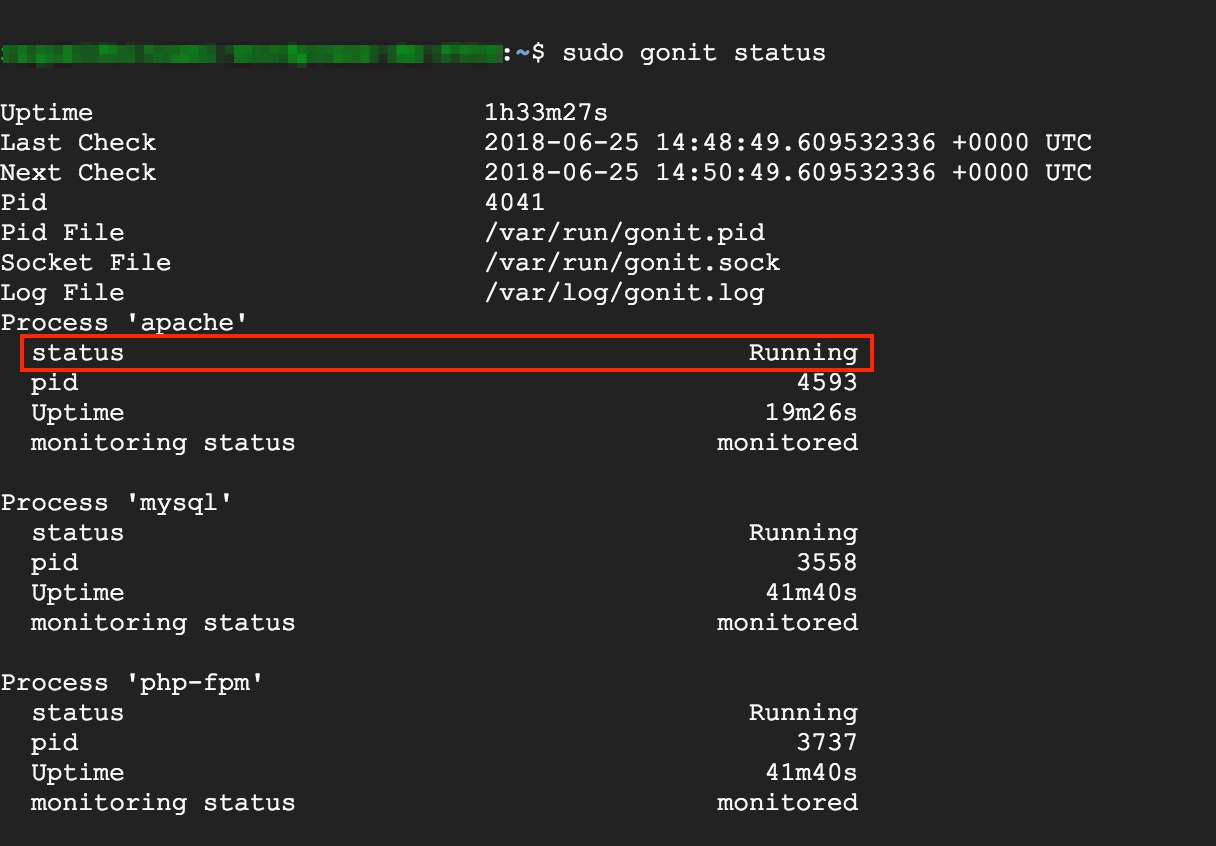Configure and use Gonit
Apart from the control script that lets you control the services, every Bitnami stack includes Gonit as a component that allows you to monitor and control the services.
Start or stop services
Using the sudo gonit command followed by the action and the service name as argument, you can easily stop, start and restart services.
-
Use Gonit to restart a single service, such as Apache, by passing the service name as argument:
$ sudo gonit restart apache -
Use Gonit to stop a single service, such as MySQL:
$ sudo gonit stop mysql -
Use Gonit to start a single service, such as PHP-FPM:
$ sudo gonit start php-fpm
To check which services are included in your stack, execute the sudo gonit status command as discussed in the next section.
Check service status with Gonit
With Gonit, system status can be viewed directly from the command line. It monitors processes, program files, directories and filesystems of each service/component included in your stack.
-
To check which services are included in your stack, the main files, processes, and status, run the sudo gonit status command. You should see output similar to this:
$ sudo gonit status Uptime 15m50s Last Check 2018-06-25 13:30:49.591583338 +0000 UTC Next Check 2018-06-25 13:32:49.591583338 +0000 UTC Pid 4041 Pid File /var/run/gonit.pid Socket File /var/run/gonit.sock Log File /var/log/gonit.log Process 'apache' status Running pid 2000 Uptime 17s monitoring status monitored Process 'mysql' status Running pid 3558 Uptime 17s monitoring status monitored Process 'php-fpm' status Running pid 3737 Uptime 17s monitoring status monitored -
Use sudo gonit to check the Gonit status:
$ sudo gonit daemon with PID 4041 awakened
Modify Gonit configuration
The main Gonit configuration file is located at /etc/gonit/gonitrc.
The configuration files for the servers monitored by Gonit are located in the /opt/bitnami/config/monit/conf.d/ and /etc/monit/conf.d directories.
Test Gonit
Gonit continuously monitors server status. When a service goes down, Gonit automatically initiates the recovery of the affected services.
To test Gonit, try to kill one of its monitored processes and check, after a few minutes, the status of the service as shown below. The following examples are executed on a WordPress instance deployed in the cloud:
-
Execute the sudo gonit status command to identify all the running processes, and note the pid of the server process you want to stop. This example uses Apache.
-
Execute the sudo kill command to abruptly stop the selected process:
$ sudo kill 2000 -
Execute the sudo gonit status command to check that Apache is stopped:
-
After a few minutes, check Apache again. The status should have changed from Stopped to Running: