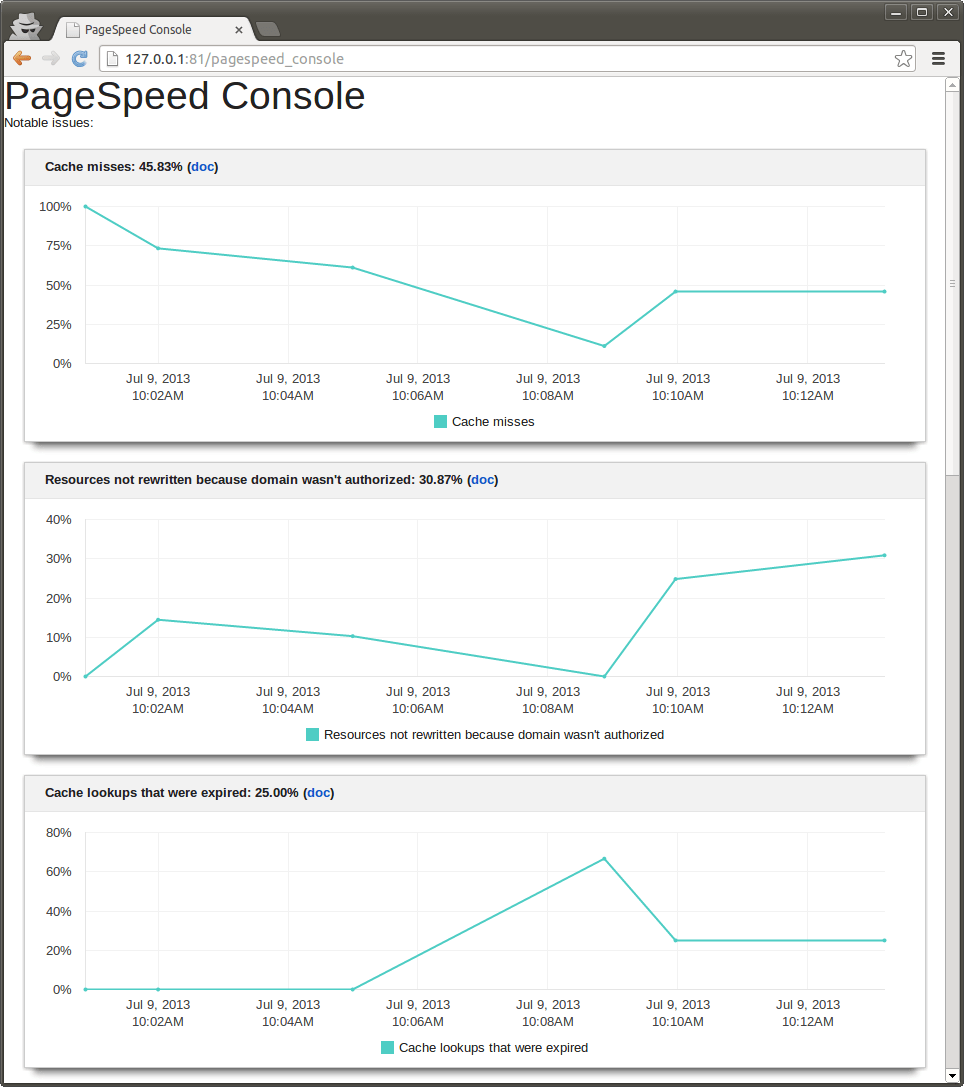Use PageSpeed with Apache
Check if PageSpeed is enabled
There are different ways to check if mod_pagespeed for Apache is already configured and running.
-
Check if the module and configuration files are active, by inspecting the /opt/bitnami/apache/conf/httpd.conf and looking for the following lines:
Include conf/pagespeed.conf Include conf/pagespeed_libraries.confThe module will be located at /opt/bitnami/apache/modules/mod_pagespeed_ap24.so.
-
Check the source code of rendered application page. Images, CSS and JavaScript should appear in compressed form. For example, an image might be named sample.png.pagespeed.ic.ZWx38TQ7J5.png.
Check Pagespeed statistics
For security reasons, the PageSpeed application is accessible only when using 127.0.0.1 as the hostname. To access it from other IP addresses, follow these steps:
-
Enable remote access by editing the /opt/bitnami/apache/conf/pagespeed.conf file, disabling URL rewriting and replacing the SERVER-IP placeholder with your public IP address. Obtain your public IP address from https://myip.bitnami.com if required. Ensure that the final result looks like this:
<Location /pagespeed_admin> <IfModule mod_rewrite.c> RewriteEngine Off </IfModule> Order allow,deny Allow from localhost Allow from 127.0.0.1 Allow from SERVER-IP SetHandler pagespeed_admin </Location> <Location /pagespeed_global_admin> <IfModule mod_rewrite.c> RewriteEngine Off </IfModule> Order allow,deny Allow from localhost Allow from 127.0.0.1 Allow from SERVER-IP SetHandler pagespeed_global_admin </Location> -
Restart Apache to load the changes:
$ sudo /opt/bitnami/ctlscript.sh restart apache
You should now be able to check PageSpeed statistics by browsing to http://SERVER-IP/pagespeed_admin. Here is an example of what you should see:
TIP: Alternatively, check PageSpeed statistics using an SSH tunnel.
Disable PageSpeed
To disable PageSpeed, follow these steps:
-
Comment out the following lines in the /opt/bitnami/apache/conf/httpd.conf file:
#Include conf/pagespeed.conf #Include conf/pagespeed_libraries.conf -
Restart Apache:
$ sudo /opt/bitnami/ctlscript.sh restart apache
Flush the PageSpeed cache
To flush the PageSpeed cache, follow these steps:
-
Execute this command:
$ sudo touch /opt/bitnami/apache/var/cache/mod_pagespeed/cache.flush -
Restart Apache:
$ sudo /opt/bitnami/ctlscript.sh restart apache