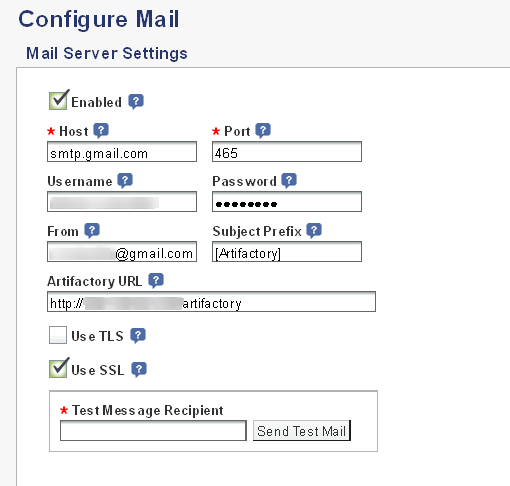Configure SMTP for outbound emails
Follow these steps:
-
Log in to the application as an administrator.
-
Select the Admin tab in the top navigation menu.
-
Select the Configuration -> Mail menu item.
-
Enter details for the SMTP server to be used for outbound email. For example, to configure a Gmail account, you could use the settings below. Replace USERNAME and PASSWORD with your Gmail account username and password respectively.
- Host - smtp.gmail.com
- Port - 465
- Authentication? - Yes
- SMTP Username - USERNAME@gmail.com
- SMTP Password - PASSWORD
- From - the sender email address (optional)
-
Click “Save” to save your changes.
To configure the application to use other third-party SMTP services for outgoing email, such as SendGrid, refer to the FAQ.
NOTE: If you are using Gmail as the outbound email server, your application’s attempts to send outgoing emails may be blocked by Gmail if it considers the authentication attempts to be suspicious. When this happens, you will receive a Gmail security alert at the corresponding Gmail address. To proceed, you will need to manually confirm the validity of the authentication attempt before Gmail will permit the application to send outbound emails. For more information on this and other Gmail issues related to outbound email from your application, refer to our Gmail SMTP troubleshooting page.