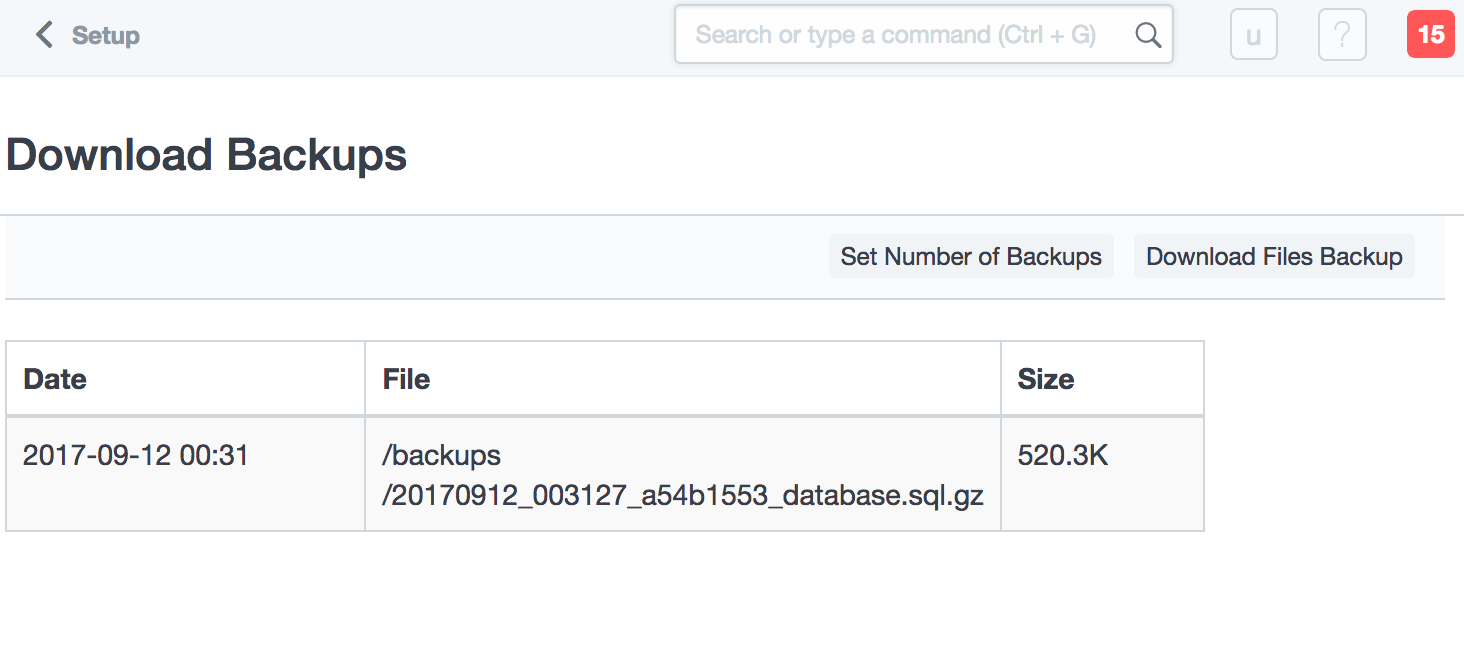Create and restore application backups
To perform a manual backup of ERPNext, follow these steps:
-
Log in to the server console. Learn how to connect to the server through SSH.
-
Navigate to the frappe-bench directory of your ERPNext installation:
$ cd /opt/bitnami/frappe-bench -
Create a backup of your ERPNext site:
$ bench backup-all-sitesA new backup will be created.
-
Log in to the ERPNext administration dashboard.
-
Navigate to the “Setup -> Data -> Download Backups” page. You should see the newly-created backup. Click the backup link to download the backup file to your desktop.