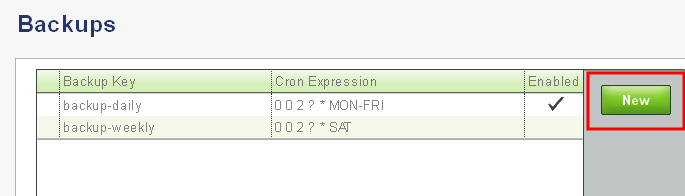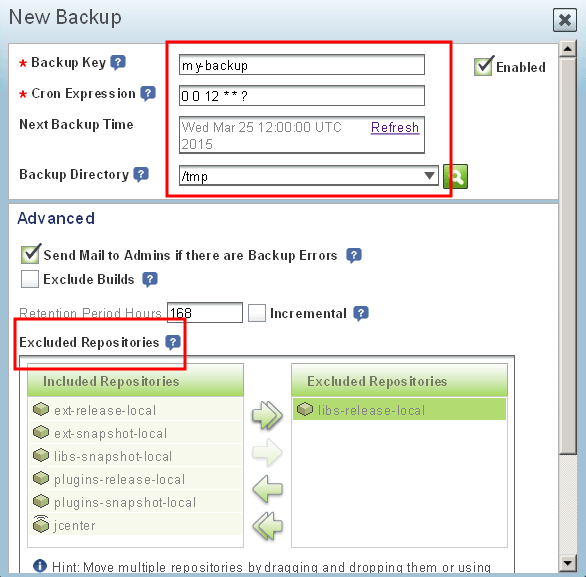Create and restore application backups
Backup
To backup, follow the steps below:
-
Log in to the application as an administrator.
-
Select the Admin tab in the top navigation menu.
-
Select the Services -> Backups menu item.
-
Click the “New” button to configure a new backup set. You can also edit or delete an existing backup set in the list of available backup configurations.
-
In the resulting dialog:
- Define a unique name for the backup set in the “Backup Key” field.
- Configure how often the backup should run using a cron expression in the “Cron expression” field.
- Specify a directory for the backup file in the “Backup Directory” field.
- Specify which repositories should be included or excluded by dragging and dropping repositories between the “Included Repositories” and “Excluded Repositories” lists.
-
Click the “Run Now” button to immediately run the backup, or the “Create” button to save the backup for later execution.
Restore
To restore, follow the steps below:
-
Log in to the application as an administrator.
-
Select the Admin tab in the top navigation menu.
-
Select the Import & Export -> System menu item.
-
Browse to the backup file and select it. Click “Import” to restore it.
NOTE: The steps above will delete all existing JFrog Artifactory Open Source content and replace it with the content of the backup file.